Organizing your Companies & Organizations
This article will guide you through managing companies/organizations, and performing bulk approvals and merging of duplicate entries.
Introduction to Companies & Organizations
Out of the box, the LMS can organize learners by Groups, State, Country. If desired, there is a structured way to organize them by Companies/Organizations. The term Company and Organization mean the same thing here. Similar to groups, learners can be part of a pre-defined Organization, so that reports and analytics can be run for specific Organizations.
Before inputting organizations into the LMS, some site options will need to be enabled. Please speak with your account manager or our customer support team to get assistance on enabling organizations.
Allowing Learners to select or add Organization to their Profile
If your site has Companies/Organizations enabled on the site/microsite level, learners can go to their profile and choose the Company/Organization.
If not found, the learner can click Add New button to add one.
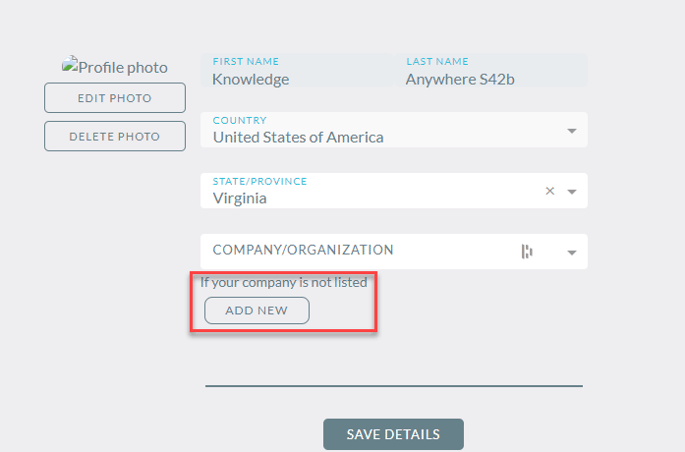
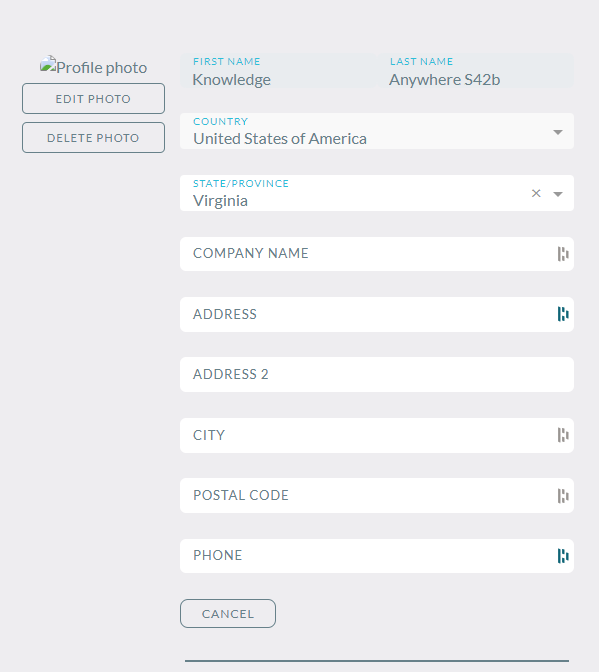
Approving Pending Organizations
After a learner adds a company/organization, it will not immediately be available for selection by other learners. It will have to be reviewed and authorized by an administrator first. As seen below, that address is in Pending status, meaning it's ready for review.
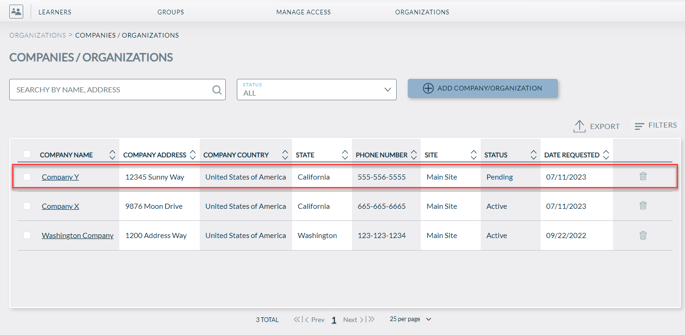
The administrator will select the company name to open the edit page to make any adjustments for the organization, such as correcting typos, or formatting the address and/or phone number in a standardized way. Select Save to approve the address for use.
Organizations that are either active (i.e. approved) or pending status can be edited by selecting the name.
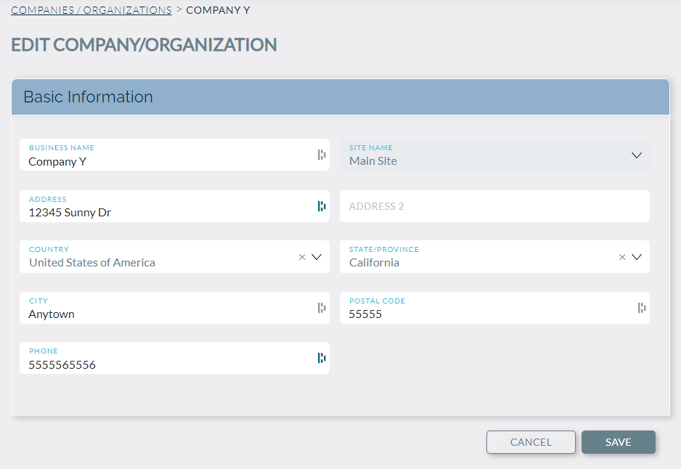
The address will now be available for other learners to use, and will appear in the dropdown on the learner site's profile page.

Merging Duplicate Organizations
If there are duplicate organizations, they can be selected and merged all at once. Select the duplicates, and then click on merge at the bottom of the organization list.
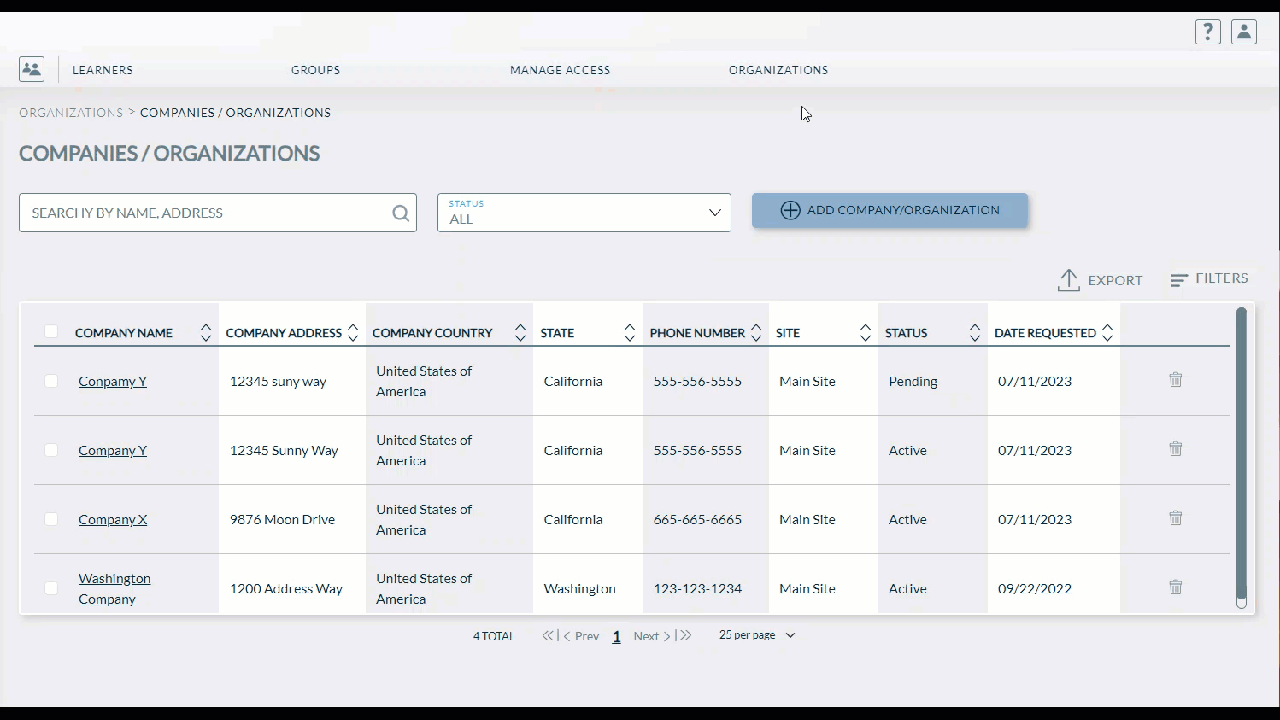
This brings up the Merge Companies page, where you will select the organization that you want to be the main/winning entry. Click Save to merge, and that brings you back to the main Companies/Organizations page.
If you have any questions or need clarification, please always feel free to reach out to your account manager, or our friendly customer support. We're always ready and happy to support.