Assessments Overview
Knowledge Anywhere's Assessment Tool allows Administrators to fully control and edit manually created Assessments, as well as AI Assessments generated from a document or copy-pasted text.
Assessments work by inputting content to create a question bank that your learners can take, whether documents, text, or manually creating questions. In the case of documents and text, the LMS will use AI to automatically create questions and answers for the assessment. This assessment can be assigned to learners for them to take. Even better, these assessments have their own reports so you can see line by line how effective your questions are in regards to your learners' retention.
Creation and Configuration
Assessments are located in the content section, and can be created by selecting "Add Course > Assessment".

An assessment's layout is similar to other course types but with the addition of specialized content settings. This page allows for unique configurations based on what your organization needs for an assessment.
Content settings:
- Settings
- Passing Score - enable the toggle to set percentage of questions needed to be correct in order to pass.
- Attempt Cap - The amount of attempts that can be made on the Assessment.
- Duration - How long a Learner has to complete the assessment
- Additional Assessment Time - An override to allow for additional time for accessibility accomodations.
- Display
- Display Metadata to Learner - Provides the question metadata to the Learner.
- Display Question Pool Name to Learner - Showcases the pool the question is a part of during and after the assessment
- Display Correct Answers with Results - In the post-assessment summary, this controls the option to display which answer is correct along with a learner's results.
- Navigation Type - Dictate if a learner must take all questions in the order they're organized, or allow to select from the side navigation.
- Submission Criteria - Dictate if a learner must review their answers or submit immediately after all questions have been answered
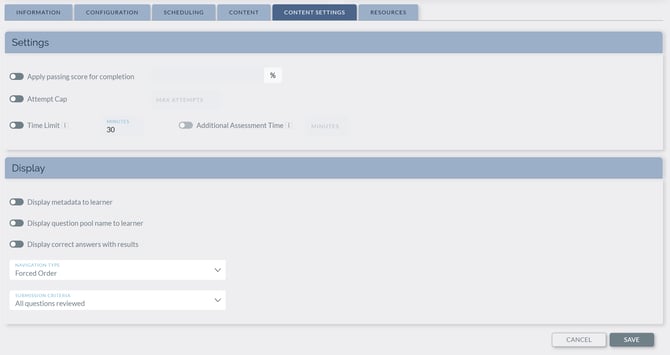
Scheduling settings:
- Retakes
- Limit Time between Attempts - The duration controlling how long a learner must wait until attempting the assessment again. Allows for days, hours, and minutes.

Accessibility options are available for Learners that need additional time to complete an assessment. Admins can mark a learner for Assessment Accommodations via the learner's profile, and the default time is set in the site settings.

![]()
Assessments go through a unique creation process depending on the type when you choose "add assessment" at the bottom of the tab.
Assessment Creation Types
Document - Documents that you may have already uploaded can be converted to an assessment!
If a document is able to be converted into an assessment, there's a column in the documents section which will show a checkbox with a circle.

Text - Choosing Text will bring you directly to creation screen and allow you to copy and paste up to 15,000 characters, and have an assessment generated.

Manual - By Choosing Manual, this will start the assessment creation process and allow to create questions one by one.

Question Pool
The Question Pool is where quiz questions are stored. After creating a quiz, you will be directed to the question pool screen.

The above quiz was created via a document, so the "Main" pool which is the default, already has the 15 questions that were generated from that document. If necessary, a second pool could be created with different questions to provide more variety for the quiz. Select "add question pool" and give it a name, and it will list under the main pool.

By selecting a question pool, There's several options, like editing the name, and, selecting a certain number of questions from that pool for the assessment.
If you have multiple question pools, You can choose to utilize a number of questions from each pool. If you're utilizing 6 questions from the main pool, and choose 5 from the second pool, your learner would get 11 questions total. If All Questions is selected for both pools, if you have 15 questions in the main pool, and 1 question in the second pool, your learners would get 16 questions total.

You could possibly use three question pools to organize easy, medium, and hard questions, and control the amount of each is in that assessment.
Editing Questions
The "View Questions and Answers" on the quiz information will display all questions in a a list form. Utilize the options on the right to edit or delete a question.

Edit and enhance answers to allow for a more robust assessment, and prevent obvious answers from being used.
Order Randomization: Administrators have the option to randomize answer order, helping to prevent learners from memorizing answer positions.
Image Upload and Question Positioning: Administrators can easily upload images directly within the HTML editor for questions. Images can be added, removed, and displayed to learners, with horizontal or vertical layout options and the ability to expand images in a new tab for greater accessibility.
Rich Formatting: Both multiple choice and multiple-select question types support an HTML editor for answers. This allows administrators to apply formatting such as bold, underline, italics, links, lists, and color highlights, increasing clarity and engagement for learners. HTML-formatted answers will appear in assessments, while grids will display plain text versions.

We hope you're able to use this tool to the fullest in your LMS. If you have any questions, please reach out to us at support@knowledgeanywhere.com