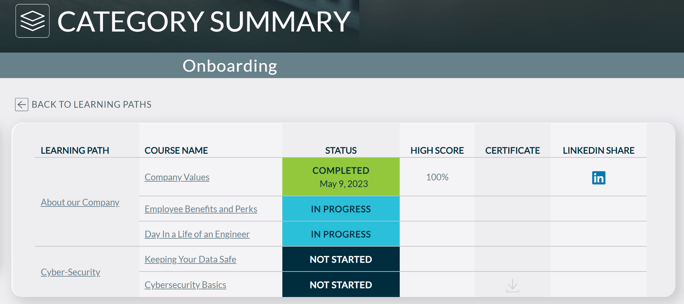What are Categories and how do I use them?
Administrators can assign Categories to Learning Paths and Courses, such as "Onboarding," to help new Learners easily find relevant content when logging into the training system.
NOTE: This feature is disabled by default and must be turned on. If you’d like to add this feature, contact support or your Account Manager. Once it’s turned enabled, Admins can find this new feature under the top menu Content tab, then by clicking the Categories tab to the left of their screen.
How do Administrators Configure Categories?
- Open the Administrative Dashboard
- Select Content tab, then under Organize Content section, select Categories
- Click ADD CATEGORY
- Fill in any necessary information, and click SAVE
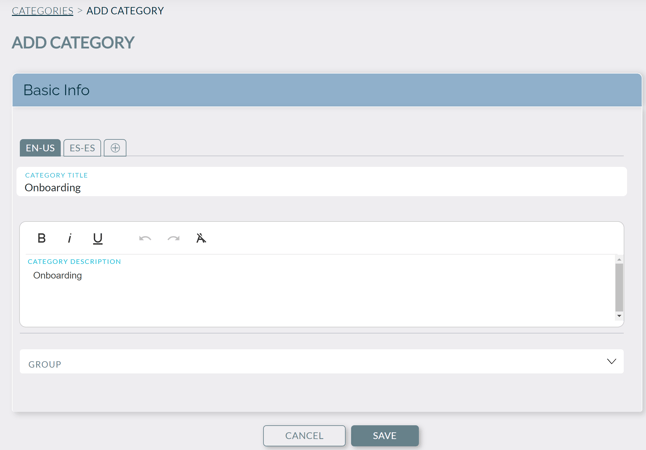
- Next, it's time to assign this new Category to existing learning paths.
- From the top menu, under Organize Content section, select Learning Paths
- Find the learning path and click on its name
- In the Learning Path edit page that now shows, add the categories that are needed in the Categories field
- Click Save
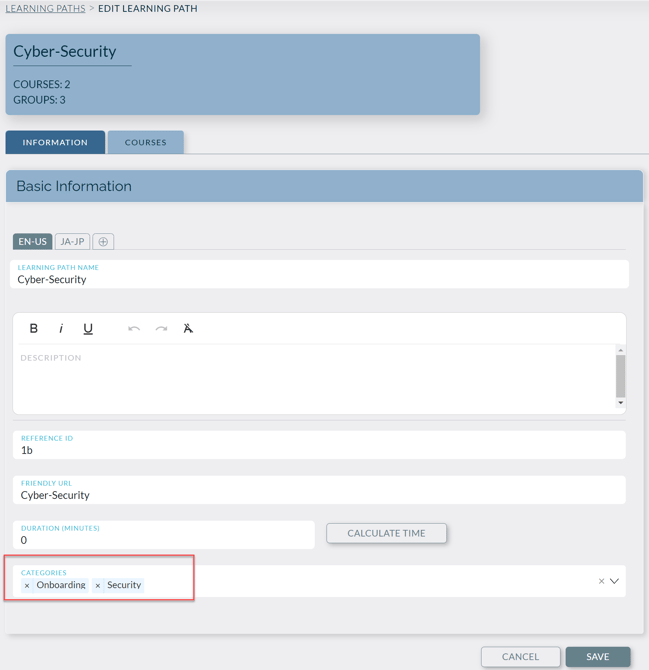
How do Learners use Categories?
Learners can go to Home page and see categories under any learning path card, right under the learning path title. If there are more than one category for a learning path, then learner sees "VIEW CATEGORIES (x)" link.
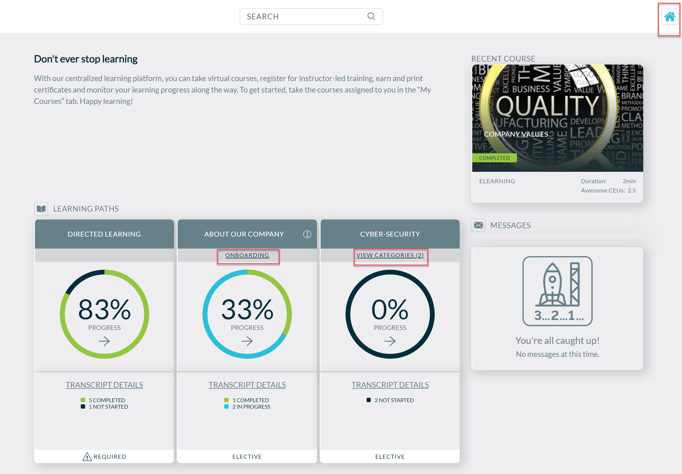
While in Learning Paths page, learners can also see categories under the learning path title/banner. If there are more than one category for a learning path, then learner sees all the categories in a comma-delimited list.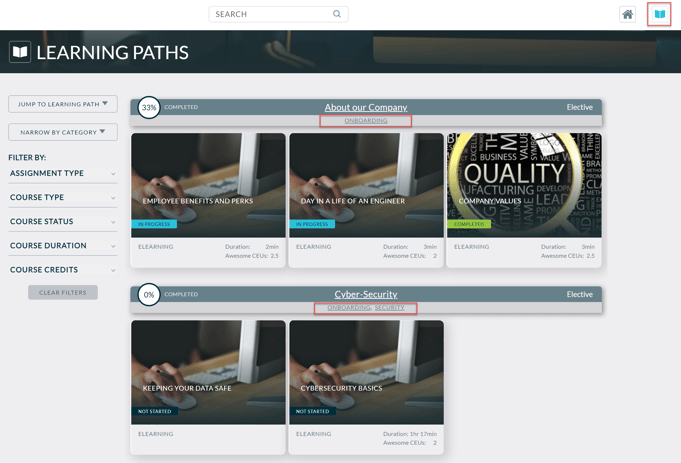
Learner can drill into each category and see a summary of all the learning paths and courses underneath, and the progress of each course.