(P) Slack LMS Integration (For Learners)
In this guide, we will cover how to send Learner LMS Notification(s) directly to your Slack channel(s) using built in automation. Let's get started!
Setting Up Slack
In this section, we will cover how to set up a new Slack channel. If you are sending LMS Notifications to existing Slack channels, skip to steps 4 & 5 below.
- Start by signing into your Slack workspace via the Slack app or Slack web browser app
- To create a new Slack channel, navigate to the bottom of the Channels list, click +Add channels, and click Create a new channel
- On the pop out settings window, enter a channel Name (must be unique), click Next, select Public or Private, click Create, and add people to the channel or click Skip for now
- Once the new Slack channel is created, right click the channel, click View channel details, click the Integrations tab, select Send emails to this channel, click Get Email Address, and click Copy
(we will need this email address later) - There are a few ways to send email to Slack, depending on your plan and how you'd like to see the emails sent to your workspace. This guide explains the feature in more detail.
At this point, your Slack channels should be configured and LMS notifications will look similar to this:
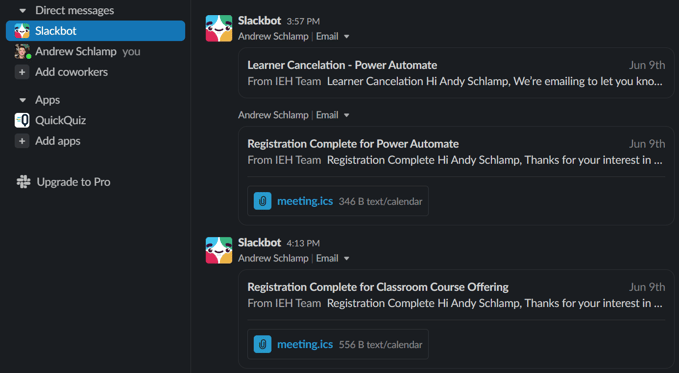
Setting Up Gmail
In this section, we will cover how to set up your Gmail email filtering and forwarding rules (forwarding is supported by Outlook and other email providers as well)
- Start by signing into your Gmail app or Gmail web browser app (recommended)
- To configure Gmail email filtering and forwarding rules, navigate to your Gmail settings, click Filters, click Create a new filter, add your From (noreply@knowledgeanywhere.com) & To (your email address), click Create filter, click Add forwarding address, add your Slack channel Email Address, and click Create filter
- There are multiple ways to create Gmail filters. This guide explains the feature in more detail.
Additional Notes
In this guide, we covered setting up LMS Notifications via Gmail to a single Slack channel. If using a non-Gmail email provider that supports email forwarding such as Outlook, these steps should be similar.
The Knowledge Anywhere Customer Success Team is always willing to help so please don't hesitate to reach out at support@knowledgeanywhere.com if you need a hand or have any questions.