Scormify Vimeo Privacy Settings
In this guide, we will cover how to set up your Vimeo Privacy settings when uploading a Private Vimeo video to Scormify. If your video is set to Public, these steps are not needed.
Vimeo Privacy Settings
In this section, we will cover step by step how to set up Vimeo Privacy settings (this portion must be completed prior to uploading to Scormify).
- Sign into your Vimeo account and navigate to the video you wish to upload to Scormify
- Click the Privacy (Lock) icon located in the top right side menu
- Select Hide from Vimeo from the list of available Link options
- Select Specific Domains from the available Embed options
- Add this Domain: content-prod.knowledgeanywhere.com
Your Vimeo Privacy settings should look like the following:
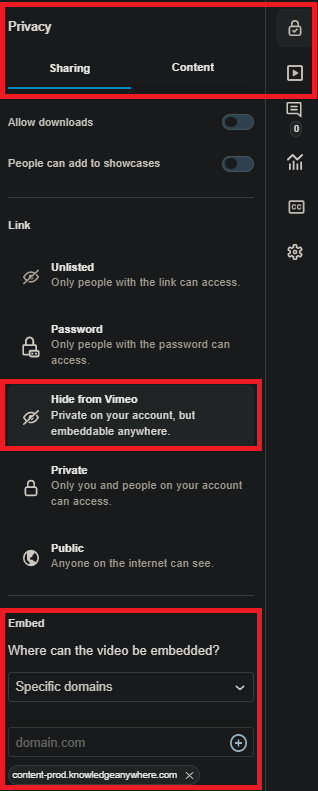
Vimeo Embed URL
In this section, we will cover where to locate and how to copy your configured Vimeo Embed URL.
- Sign into your Vimeo account and navigate to the video you wish to upload to Scormify
- Click the Embed button located in the top right side of the screen
- Copy the Embed URL portion of the generated embed code
- (Example: https://player.vimeo.com/video/123?h=123cb)
Your Vimeo Private Embed URL can be found here:
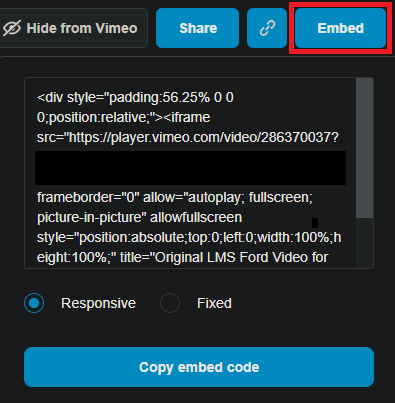
Scormify Vimeo Upload
In this section, we will cover uploading your Private Vimeo video embed link to Scormify.
- Sign into your Scormify account and navigate to Vimeo
- Enter your course Title and other SCORM-specific fields
- Paste the Vimeo Embed URL into the Vimeo URL field
- Click Create to generate your SCORM course file
- Click Download
You have successfully created a Vimeo SCORM course!
Knowledge Anywhere Customer Support is here to help if you have any questions:
Support@KnowledgeAnywhere.com