Learner Reports - Learner Details
The Learner Details Report helps answer questions about the demographics of your learners. When you run a Learner Details Report, you’ll be able to gather key information regarding your learners, how they’re organized, and activity.
How do I run a Learner Details Report?
- From the Administrative Dashboard of the LMS navigate to the "Reports" section in the main navigation side tab.
- Then, select the "Learner Details" option from the Learner Reports Header.
- When you're on the Learner Details tab you'll see some basic options like a date range, groups, and microsites. If you select the column picker, you can directly select certain fields to include in the report. This is dynamic, so you will see the bottom column section move as you add/remove fields.
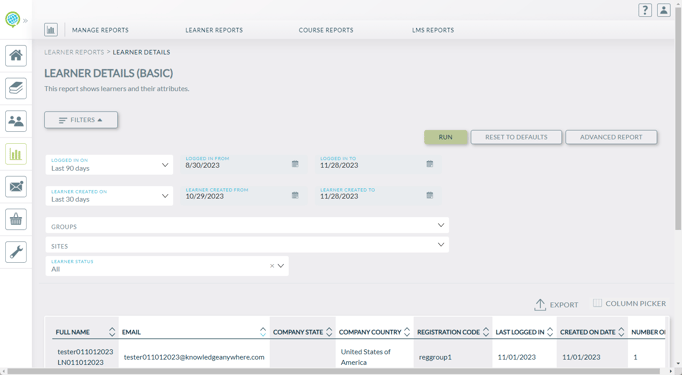
If you need more fields for your Learner Details Report, there are options to pick additional columns, to pick items like location, or microsite, or the Advanced Reporting option which allows for the selection of custom fields
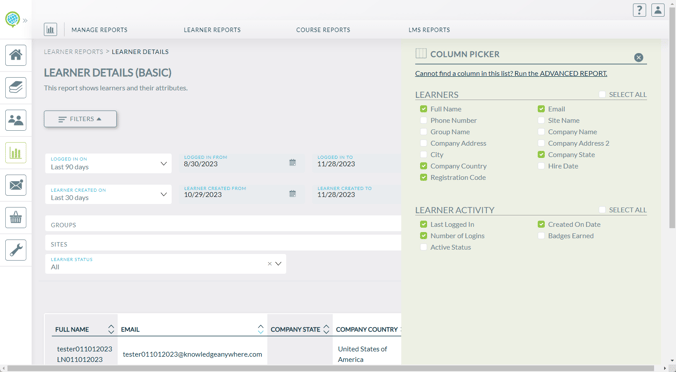
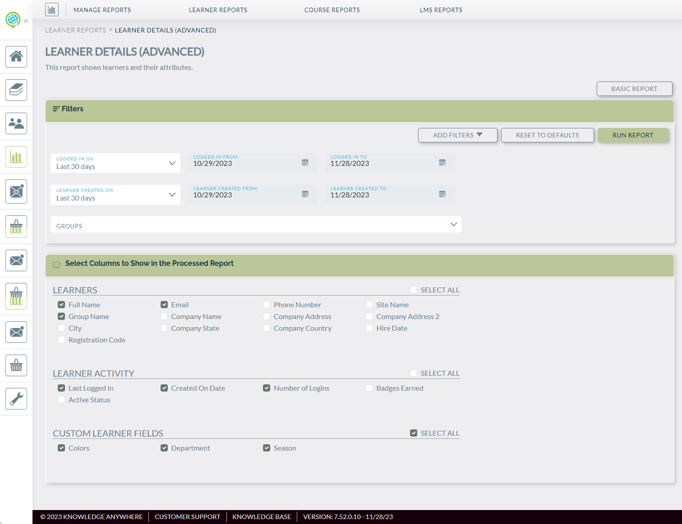
Once you've selected all the fields you'd like to include in your report, select the "Run report" button. A basic report will instantly populate the columns. An advanced report will be need to be processed and . Once the report has been processed, a message will appear at the top saying that the report has been queued. A smaller white notification on the right will appear once the report has been processed, and you can choose to download, or, be routed to the report requests page.

Let’s go over a scenario for utilizing the Learner Details. You need to get learner details of a specific that accessed the LMS in November with a specific custom field as part of the report, and knowing how many logins they had.
Knowing this, a specific date range, with a custom field, and the "Last Logged In" checkbox would be the fields to select. Here’s the Advanced Report with the specific items we need selected. We're keeping the name and email checked because that's important data in identifying the learner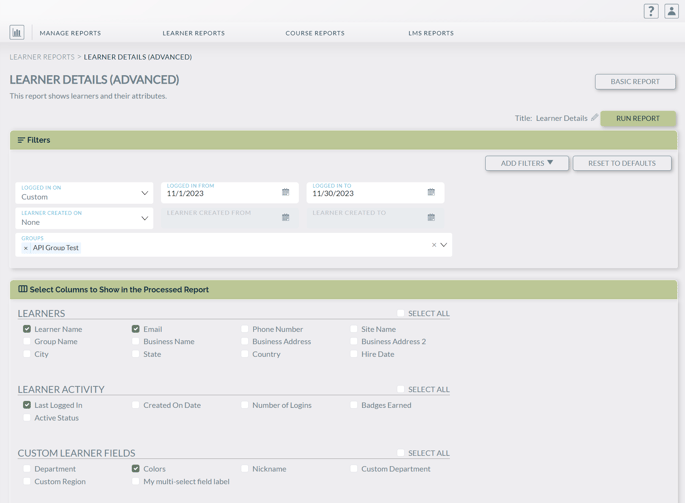
Simply click on "Run Report" and select Basic Report after, and you'll see your results. If you need to save this specific report, you can do so by changing the name. Export next to the name will create an excel file with your report data.
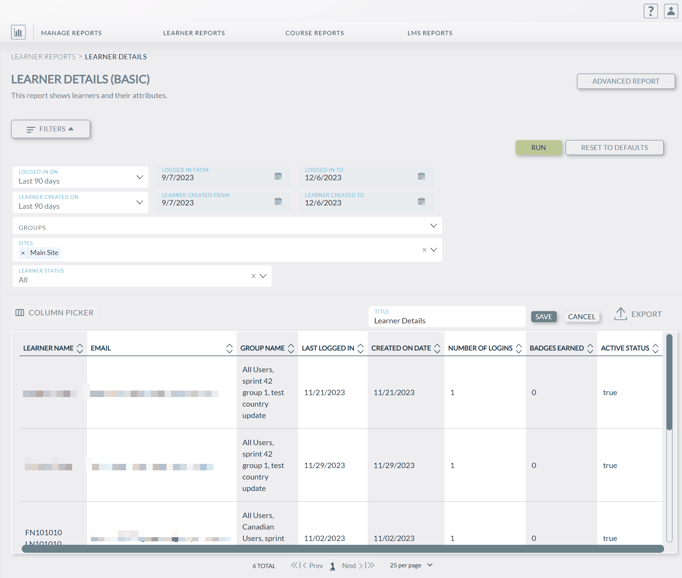
Thank you for taking the time to explore learner details. We sincerely hope that the insights shared contribute to your understanding of how learner details can enhance and potentially improve learners as a whole. Should you have any further inquiries or require additional assistance, feel free to reach out here for support. Happy learning!