Course Reports - Classroom Enrollment
This Classroom Enrollment report lists users who have registered for in-person training, their email addresses, the dates and time of that training, and learner status.
The default is to run this report against all users and all courses across all time. Like other reports, the output of this report can be narrowed. You can run it against only a few groups or a single group of learners, limit it to only one course set or course in that set, or specify a date range.
How do I run a Classroom Enrollment Report?
- From the Administrative side of the LMS navigate to the "Reports" tab in the side bar.
- Hover over the Course Reports header and select "Classroom Enrollment" from the dropdown.
- When you're on the Classroom Enrollment report, select appropriate options in the filters you'd like to include.
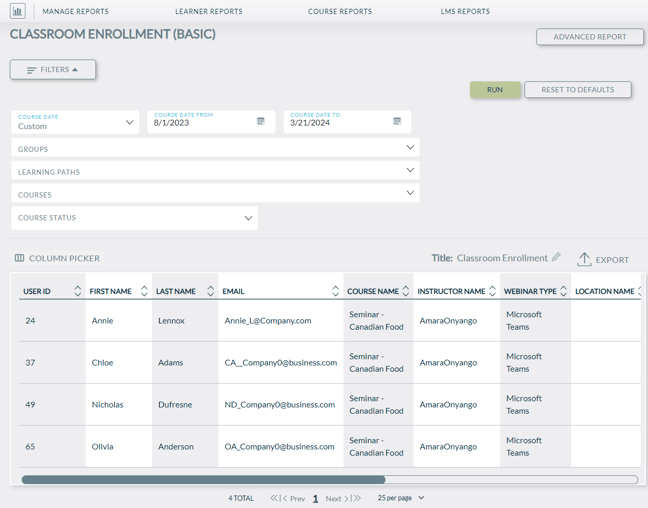
Utilize the Advanced Report option to further tailor the report to obtain the data you need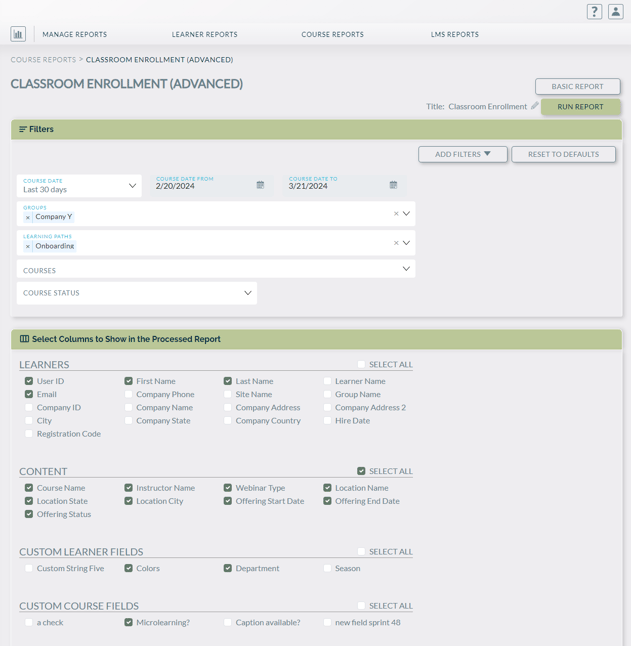
- Once you've selected all the fields you'd like to include in your Classroom Enrollment report, select the "Run" button.
- Results will be generated.