LMS Starter Guides for New Administrators
If you're new to Knowledge Anywhere's Learning Management System, get started by logging in with your Administrative credentials and familiarizing yourself with the system navigation.
Once you become comfortable with where everything is located, you might try creating your first course. Our LMS Quick Start Guide is also a great resource to help get you going.
The Quick Start Guide will cover:
- Training Assignment Structure
- Creating groups
- Creating online, classroom, and self-study courses
- Creating learning paths
- Assigning learning paths to groups
- Adding new users
- Other things for new users to know
LMS Starter Kit
This starter kit will help you to understand some of the CSV file uploads to help populate your LMS before you launch with your learners.
Uploading Users
When it comes time to upload users the best and easiest way to do that is when you discuss your organizational structure and hierarchy with your team and our customer success team during training.
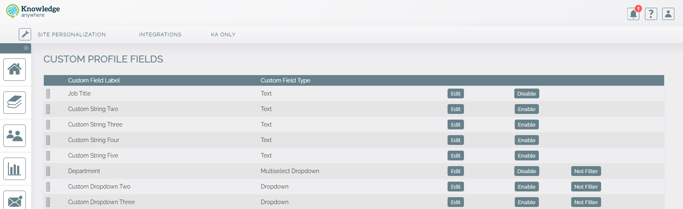
Once you have come up with what signifiers are necessary to distinguish different users like location, employee id, job title, you can input that into the system in Admin>settings (wrench logo)> Site Personalization>Custom Profile Fields (remember you can only add custom strings, you will need to let our support team know what dropdowns you would like to add). Then you can then head over to Users and import and by Download CSV Template it will have all the signifiers you created along with our onboarding team. Next, all you will have to do is fill it out and upload the CSV file into the LMS, and then you will have your users by classification in your organization ready for you to distribute to their correct groups.
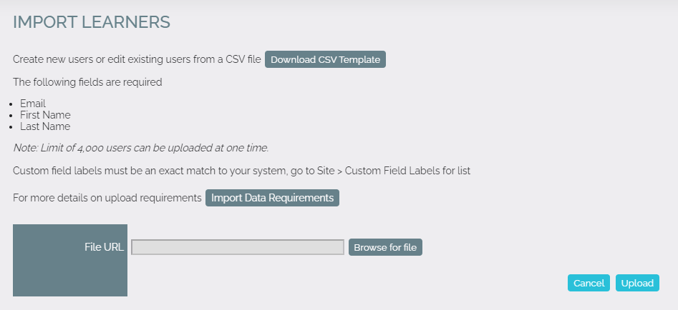
Course Import Template
To help save time on creating courses one by one in the LMS, what you and your team can do is to fill out all the information as seen below to auto-populate your course content. The required fields are in the columns and are listed below.
- A unique course Identifier.
- Course Type: E-learning, classroom, or self-study.
- Course Name
- Course Description
- Active: True course can be seen by users, or false that they can’t.
- Friendly URL: If left blank the system will create one for you.
- Credits: How many credits are tied to the course.
- Duration: How long the course will take to complete.
- Course Category: What branch of your company will these courses be taken? (HR, Accounting, Marketing, Sales etc)
- Customer: If you have microsites, what site will this course be under?
- Tags: Keywords to help users find via the search bar.
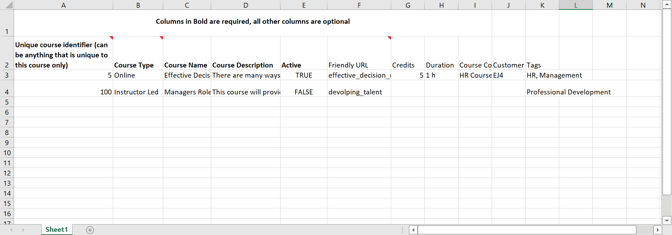
In doing so, this will be saving you and your team much-needed time to where you will only have to do is go in and images and necessary items like due dates and renewals to get your courses ready for you learners as seen below.
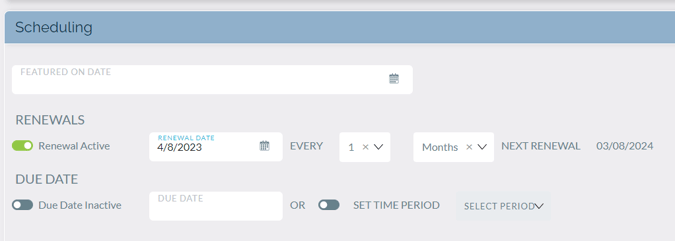
Course Completion Import
Now if you have had previous usage at another LMS or you have kept records elsewhere about course completions, and you want that information uploaded into the LMS. This can be done following the CSV file requirements below in the “Course Completions Import Template”.
All you need to do is follow the steps:
- Make sure that you have imported the users and course import before doing this otherwise it will have no effect.
- In the “Course Completions Import Template” enter all the users in users as they were in the user import.
- Enter the same unique course identifier in the course import.
- Enter for completions “True” which is completed and “False” Not completed.
- Then enter the date in month, day, and year format (1/1/2022).
- Enter the scores and other information like time spent and averages.
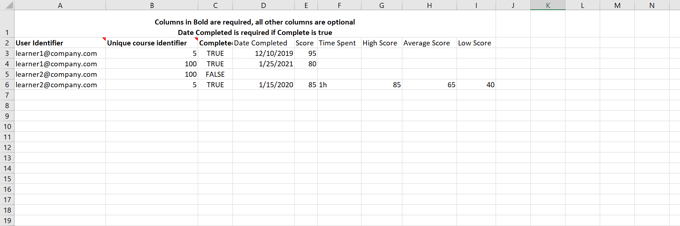
Download the guides below to get started using Knowledge Anywhere. Please be aware that the LMS may have different features or look different than the screenshots and guides here.
LMS Quick Start Guide (Updated On 3.1.2024)