Learner Details Overview
View key information about individual learners with the Learner Details
At the top of the profile, you will see a box that shows quick information, like the learner's name, level of access, and last login date. Here, you can upload the learner's profile picture if desired by clicking on the pencil icon.
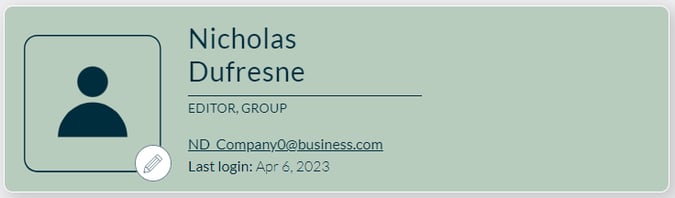
If the learner has administrator roles and/or content privileges, they are listed under the name.
Several tabs house specific aspects of the learner's account.
ACCOUNT tab shows the main settings for the user, such as the site they have access to, administrative access, and key options like PII settings, and language. Passwords can be configured on this page as well.
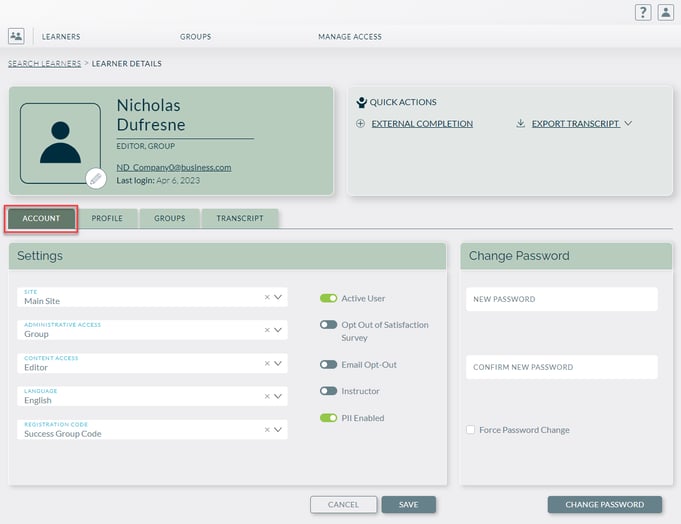
- Active User: When the toggle is green, the learner's account is active; they can log in and take courses. If the toggle is grey, the learner's account is inactive and they cannot log in.
- Opt of Satisfaction Survey: This toggle, if green, does not push any course or system surveys (if they have been set up) to the learner.
- Email Opt-Out: If green, this toggle will disable all email messages (including password reset emails) to the learner.
- Instructor: This toggle enables the Learner as an instructor. They could then lead classroom courses.
- PII Enabled: If this user has administrative access, turning the toggle ON allows them to see personal information (first name, last name, email) for any learner that the administrator has access to.
PROFILE tab shows all of the learner's attributes from their name to the custom attributes you configured for your LMS.
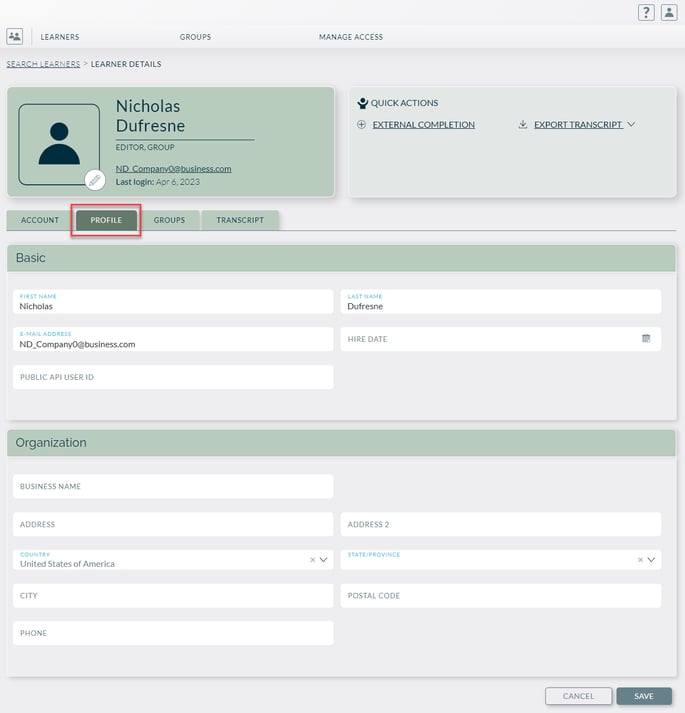
GROUPS tab displays all groups the learner is a part of and gives an explanation as to why this particular learner is in that group. By default, a learner will always be assigned to All Users for organizational purposes. Looking at Nicholas's profile, He is assigned to Group1 and Group2 because his Country is set to the United States of America. There is also a "Nexus Group" that he was put in because he registered with a code, so he will be automatically assigned to that group.
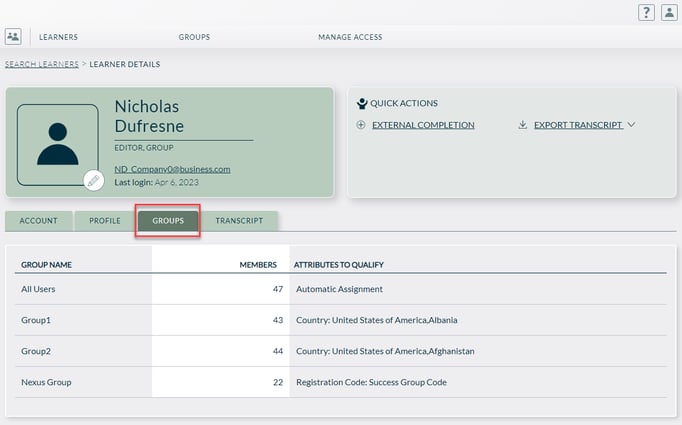
TRANSCRIPT tab lists the statuses of learning paths and courses. From here, you can download just the completed content, or all content.

PURCHASE HISTORY tab lists the learner's purchase details (if any).
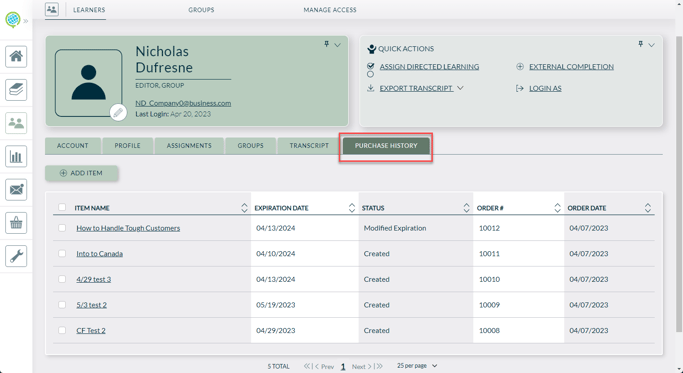
Note that Purchase History will only appear if ecommerce is enabled for your LMS.