After receiving an email with the subject "Conveyor Download Invitation", you can then download the learning content (vSCORM) file by using the following steps:
- After receiving an email invitation, click DOWNLOAD CONTENT to go to the Conveyor website.
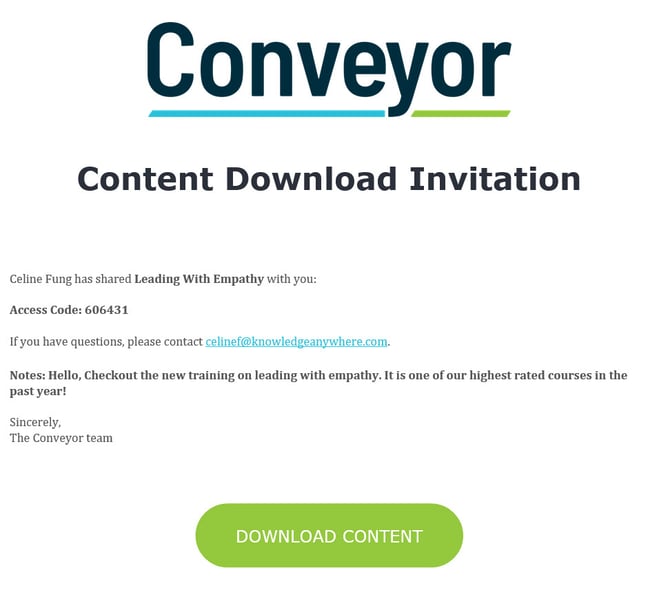
- When presented with the Download Content page, enter the Access Code shown in the email and click DOWNLOAD CONTENT.
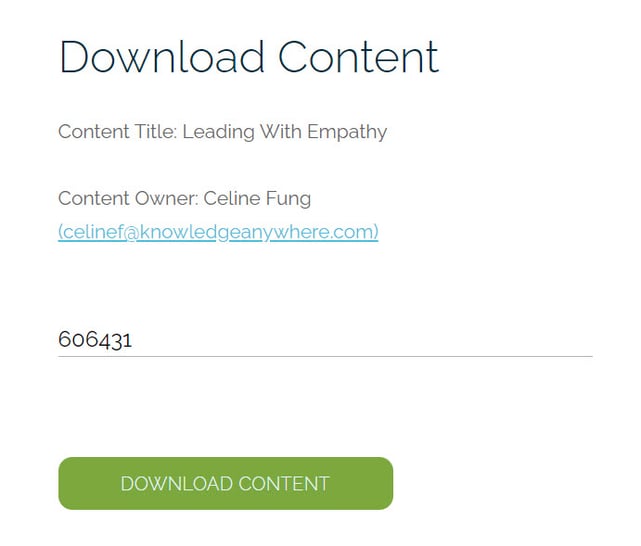
- If the license is enabled, active (not expired), and the Access Code is valid, you will see “Access verified” notification, and a zip file will download to your local file system.
- Upload the zip file to your Learning Management System
Troubleshooting
- Symptom: You are not receiving an invitation email to download the content
Solution: Check the spam or junk folder - Symptom: After clicking DOWNLOAD CONTENT, you see the error message:
Oh no! You have entered an invalid Access Code
Solution: Double-check the access code in the email. Ensure that there are no extra blank spaces before or after the access code when copying it - Symptom: After clicking DOWNLOAD CONTENT, you see the error message:
Oh no! The license associated with this Access Code has expired. Contact the Content Owner.
Solution: Contact the content owner whose email address is shown under the error message - Symptom: After clicking DOWNLOAD CONTENT, you see the error message:
Oh no! The license associated with this Access Code is deactivated. Contact the Content Owner.
Solution: Contact the content owner whose email address is shown under the error message - Symptom: Saw a "MissingKey" error blank screen after the file attempts to load
Potential Solution: Your Learning Management System is behind a firewall or proxy server, and this is restricting access or cookies on the *.conveyor.knowledgeanywhere.com domains. Please contact the IT department of the LMS to resolve this.
