How do I view and manage Learner Transcripts?
As a Limited Administrator, you can view any learner transcript from within the LMS. If you're a Group Administrator, you can view learner transcripts within your group.
- From the Administrative dashboard, navigate to the Learners
- Search for the learner then click on the first name, last name, or email.
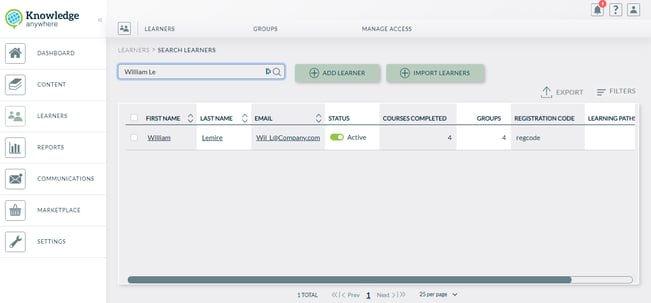
- From this Learner's profile, select the Transcript tab to see all the learning paths and courses assigned to this learner. From this page, you can:
-
- Expand/collapse all the learning paths by clicking on the arrow on top left of the grid
- View statuses and credits of each course, as well as rolled up status for the learning paths
- View and edit score, start date, or completion date as needed
- Download certificate for completed courses or learning paths, if available
- Export to spreadsheet either the full transcript, or just completed training by clicking "Export Transcript" dropdown
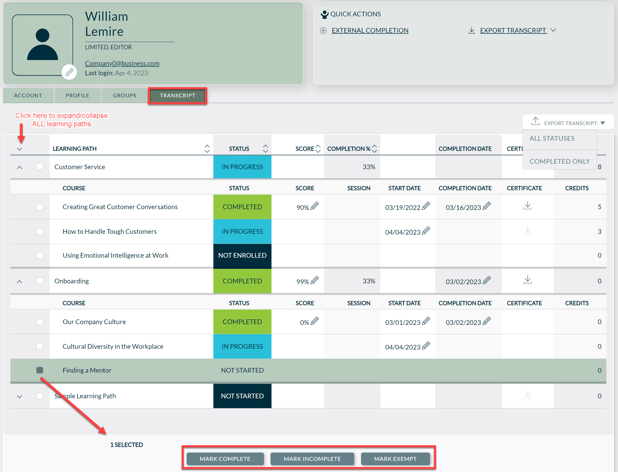
Marking Course Complete/Incomplete/Exempt, and Reset Attempt Bulk Actions
Select one or more learning paths and/or courses and choose one of these bulk actions
- Mark Complete sets learning paths/course as complete with a score of 99 and a completion date of the date marked completed
- Mark Exempt sets learning paths/courses as complete
- Mark Incomplete sets learning paths/courses to be in Not Started status
- Reset Attempt - only for selected learning paths/courses that are (1) eLearning (2) In Progress or Completed, Reset Attempt will update the existing course attempt record and set the completed date to today’s date. When the learner re-opens the course, it will be a new attempt with the bookmarks starting from the beginning