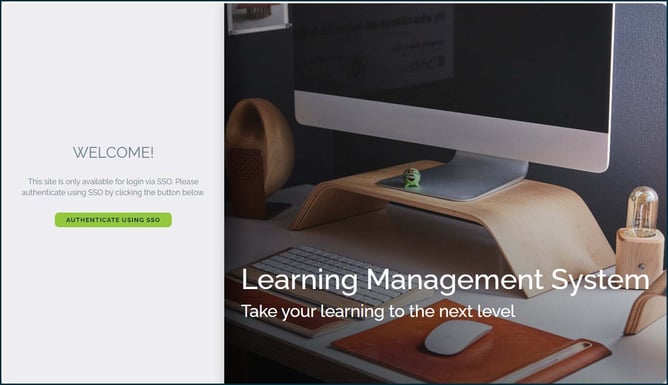How do I use my Single Sign On (SSO) credentials to create a new account and sign in?
Single Sign On (SSO) simplifies the end-user experience by eliminating the need to remember multiple passwords or reset forgotten passwords.
To use SSO credentials to create a new account and sign in
- Browse to your company’s LMS
- On the Welcome page that appears, select Authenticate Using SSO
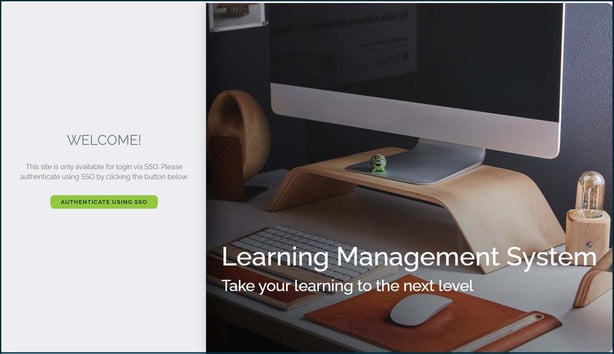
- On the Identity Provider modal that appears, enter your SSO credentials and then select Log In
Note: In this example, you could also authenticate by signing in using your Google credentials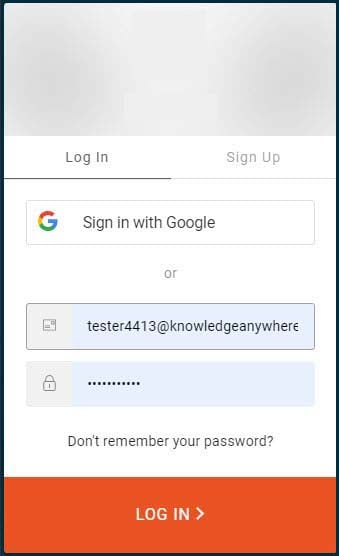
- When your credentials are authenticated, you’ll be logged in to the LMS and viewing your Home page.
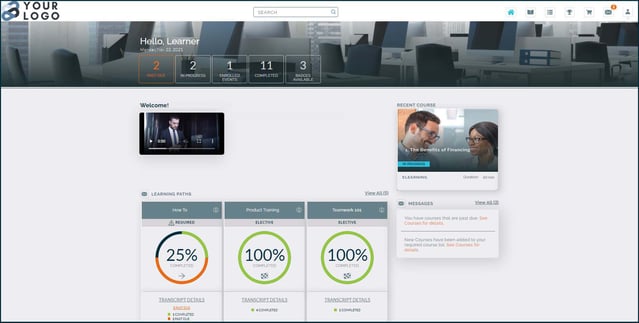
- The next time you browse to your LMS, all you have to do is select Authenticate Using SSO on the Welcome page to automatically log in and view your Home page.