How do I use my registration code to create a new account and sign in?
Your LMS may utilize a registration code as a signup option.
There are several ways that new learners can register to the LMS to create a new account. One method is to use a registration code. In this registration method, LMS administrators create unique registration codes and assign them to specific groups. Group members are then sent a group-specific registration code to use when they log in to create their new LMS account. Once your registration code is authenticated, your new account will be activated and you’ll be signed in and viewing your LMS Home page.
To use a registration code to create a new account and sign in
- Browse to your company’s LMS
- On the Welcome page that appears, select Register
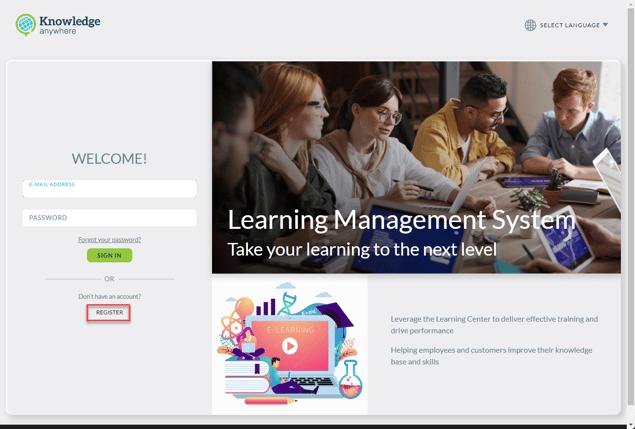
- On the next Welcome page that appears, enter your registration code and then select Start
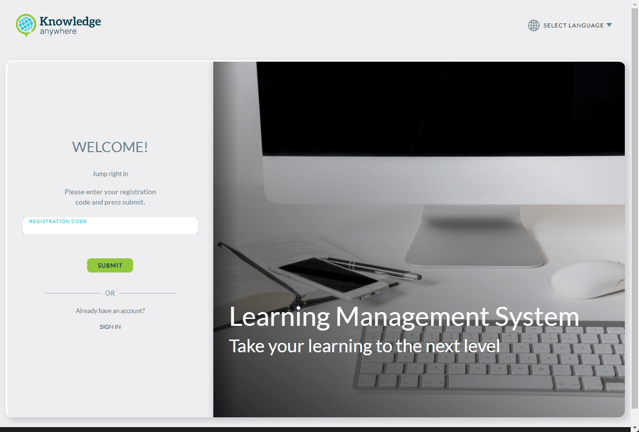
- When your registration code is validated, the Create an account page will appear. Enter your email address, acceptable password, and your first and last name. Then select Create Account
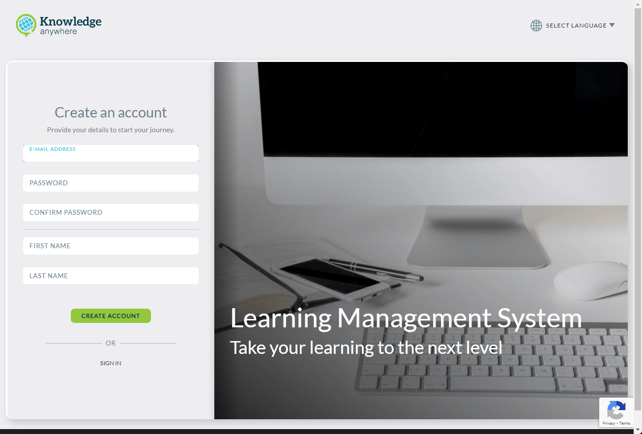 .Note: Passwords are case sensitive and must consist of at least eight characters containing at least one uppercase letter, one lowercase letter, one number, and one special character.
.Note: Passwords are case sensitive and must consist of at least eight characters containing at least one uppercase letter, one lowercase letter, one number, and one special character. - A Registration Confirmation email to activate your account will arrive in your Inbox
Tip: Be sure to check your Spam or Junk Mail folders!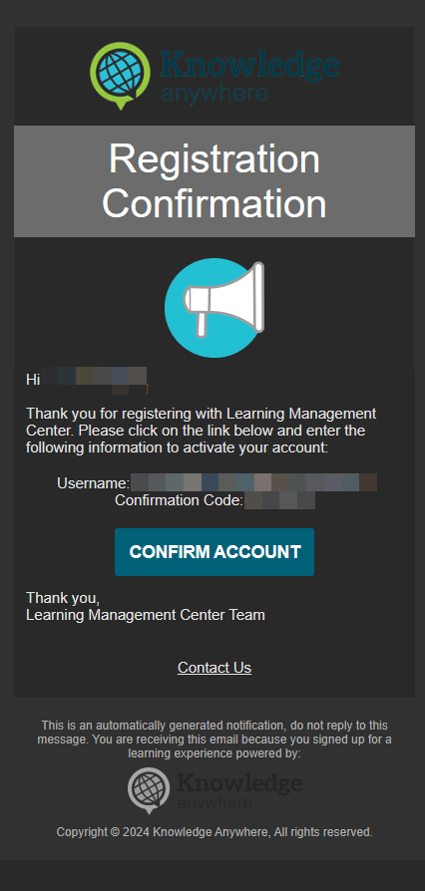
- On the Welcome page that reappears, copy and paste the confirmation code from your email and then select Start
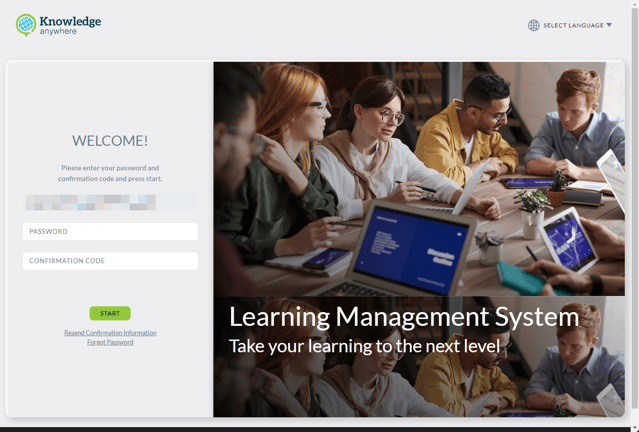
- Your new account has been created and you’re now logged in to the LMS and viewing your Home page
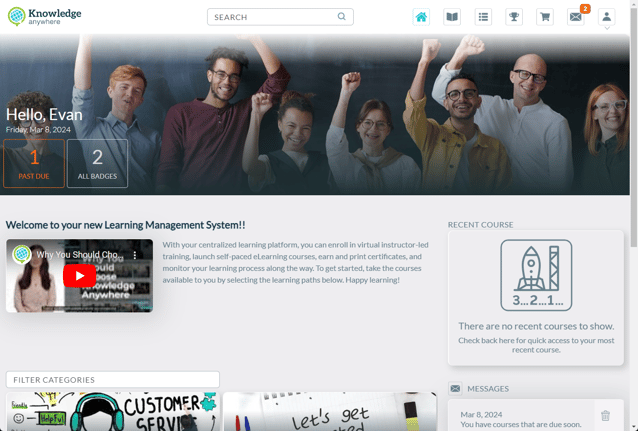
- The next time you browse to your LMS, all you have to do is enter your previously authenticated email address and password and then select Sign In