How do I use my email address and password to create a new account and sign in?
Understand the signup process in order to create your LMS account to start learning
There are several ways that new learners can register to the LMS to create a new account. One method is to register using your email address and a password. Once your email address is authenticated, your account will be activated and you’ll be signed in and viewing your LMS Home page.
Note: Passwords are case sensitive and must consist of at least eight characters containing at least one uppercase letter, one lowercase letter, one number, and one special character.
To use an email address/password to create a new account and sign in
- Browse to your company’s LMS
- On the Welcome page that appears, select Register
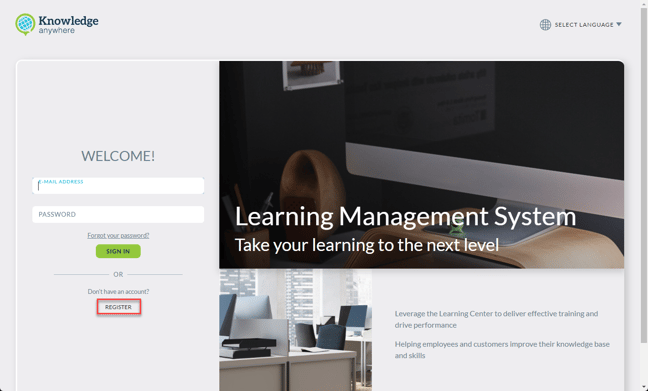
- On the Create an account page that appears, enter your email address, acceptable password of your choice, and your first and last name. Then select Create Account.
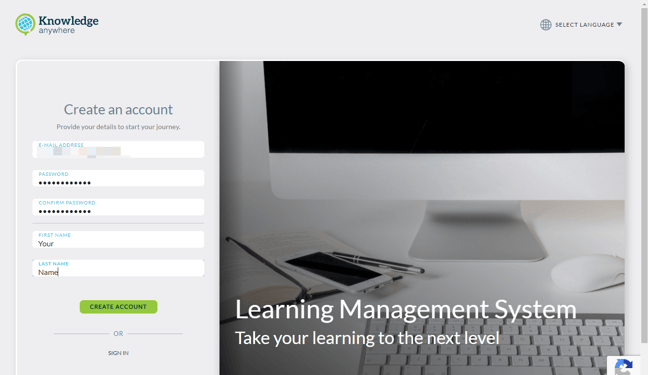
- A Registration Confirmation email to activate your account will arrive in your Inbox
Tip: Be sure to check your Spam or Junk Mail folders!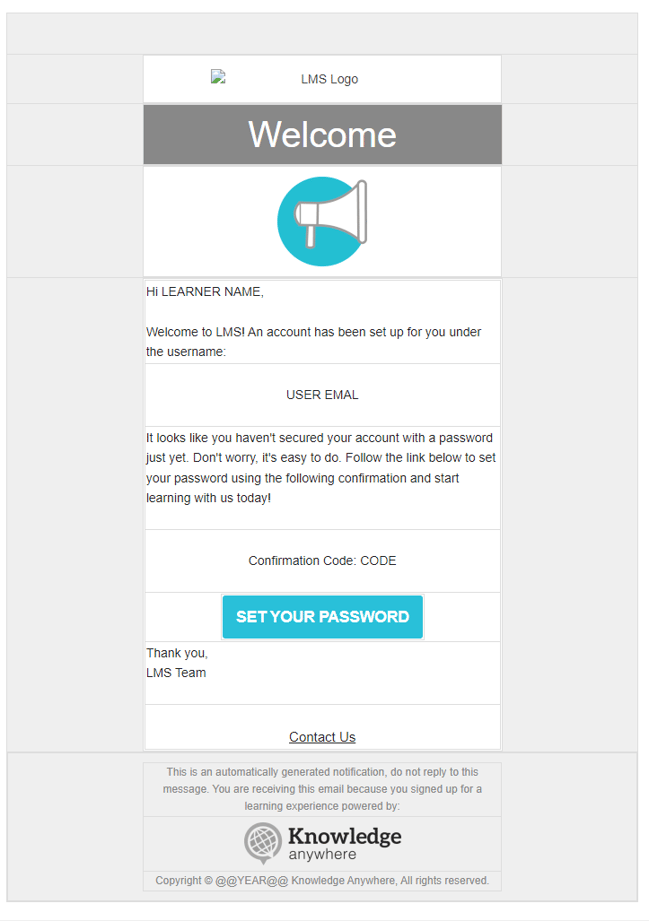
- On the Welcome page that reappears, copy and paste the confirmation code from your email and then select Start
- Select Agree to agree to the LMS Terms and Conditions
- Your new account has been created and you’re now signed in to the LMS and viewing your Home page
- The next time you browse to your LMS, all you have to do is enter your previously authenticated email address and password and then select Sign In