How do I upload a course image in the LMS?
To enhance learner engagement and promote the course, it is strongly recommended to upload an image for each training course in the visually-oriented Knowledge Anywhere LMS.
To upload a course image
- Open the Administrative Dashboard
- From the Content tab, select Courses
- Search for a course and click on the course name
- On the Course Details page that appears, click the pencil icon next to the course image
- The ADD COURSE IMAGE panel appears
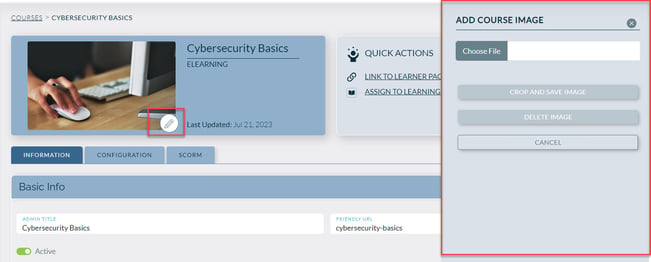
- Click Choose File to select an image file.
Popular graphic file formats are supported.
Note that the minimum size is 400px x 240px. - Click CROP AND SAVE IMAGE
- The new course image should appear on the course detail page, and it also appears on the learner site as part of the course card