How do I set a due date for an eLearning or self-study course?
To set a course due date
- Open the Administrative Dashboard
- From the Content tab, select Courses
- From the Courses page, search for the course to which you want to set a due date and then click on the course name
- On the Scheduling tab, turn on toggle for Due Date
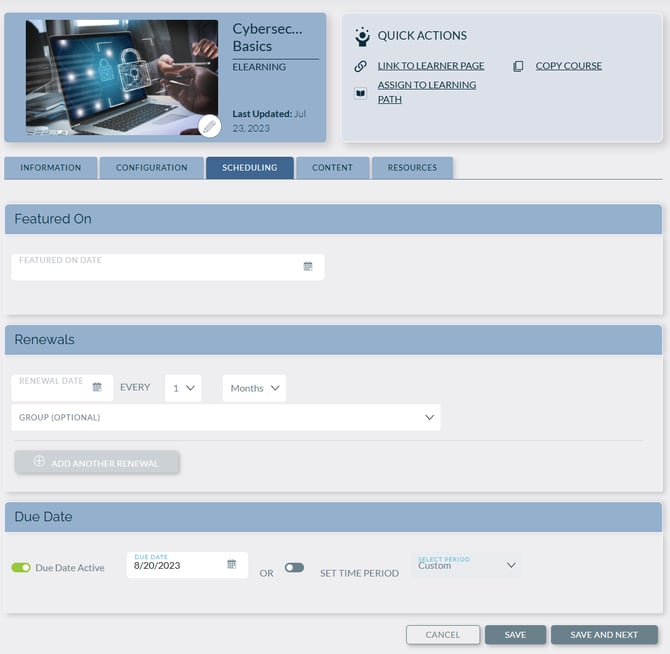
- Then either:
- Enter a Due Date, which means learners must complete the assigned course by a specific date
or - Turn on the SET TIME PERIOD toggle and select a period from the dropdown box, which means learners have 60 days from the date the course is assigned to complete the course
- Enter a Due Date, which means learners must complete the assigned course by a specific date
- Click Save to save your edits