Course Reports - Classroom Enrollment
The Classroom Enrollment report lists users who have registered for in-person training, their email addresses, the dates and time of that training, and learner status.
The default is to run this report against all users and all courses across all time. Like other reports, the output of this report can be narrowed. You can run it against only a few groups or a single group of learners, limit it to only one course set or course in that set, or specify a date range.
How do I run a Classroom Enrollment Report?
- From the Administrative side of the LMS navigate to the "Reports" in the main navigation side tab.
- Then, select the "Classroom Enrollment" tab from the side navigation menu.
- When you're on the Classroom Enrollment tab, select the fields you'd like to include in the report.
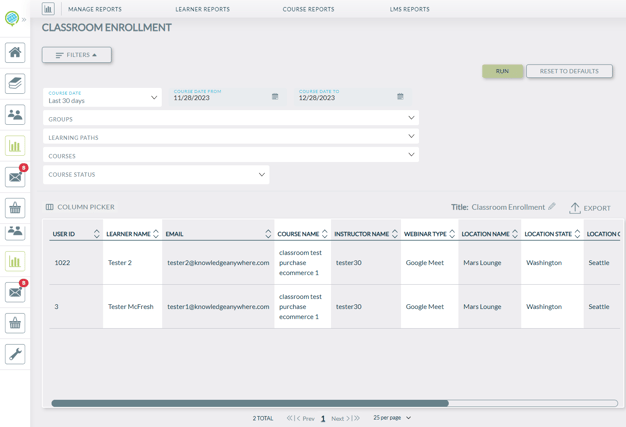
- Once you've selected all the fields you'd like to include in your Classroom Enrollment report, select the "Run" button.
- See above for a sample output of the Classroom Enrollment Report.