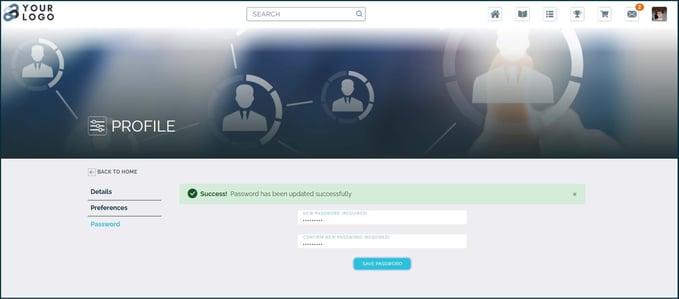How do I change my password?
To change your password, go to the Profile > Password page in the LMS. Passwords must have at least eight characters with at least one uppercase letter, one lowercase letter, one number, and one special character.
To change your password
- Browse to your company’s LMS
- In the navigation bar, select your Profile icon
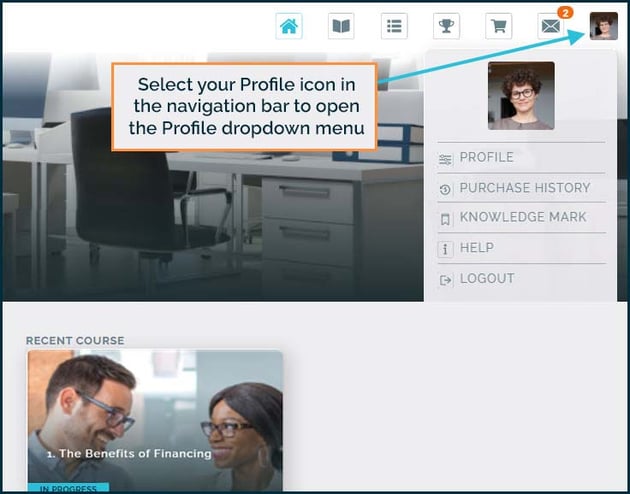
- In the Profile dropdown menu that appears, select Profile
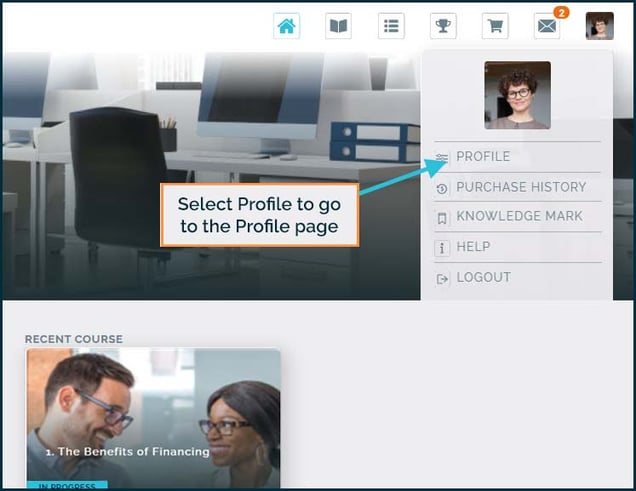
- On the Profile > Details page that appears, select Password
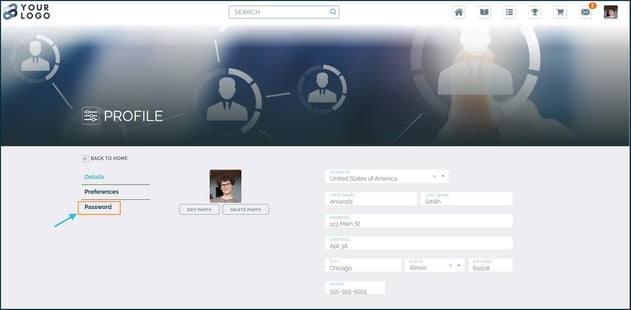
- On the Profile > Password page that appears, enter a new password and then re-enter the password to confirm it
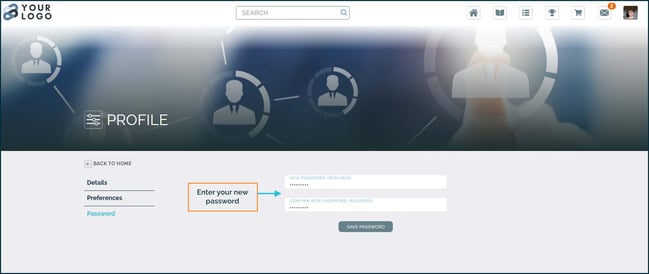
- Select Save Password
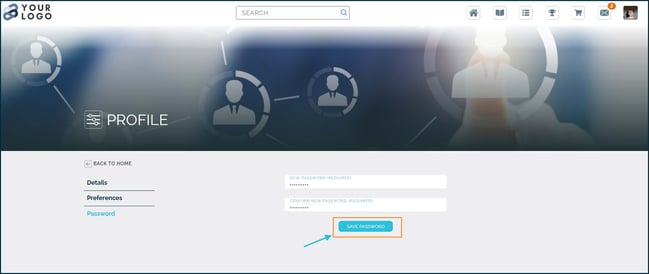
- Note the confirmation message that your password has been successfully changed!