Course Types - eLearning
The primary type of course in the Knowledge Anywhere LMS is an eLearning Course, which utilizes a SCORM file type. These types of courses can feature interactive elements, integrated quizzing, videos, files, hyperlinks, and more in one package.
What is Scorm?
It is important to understand what a SCORM file is. It is a set of rules that lets eLearning content “talk to” a Learning Management System (LMS). It makes sure a course you build in a tool can launch and track properly in any SCORM-compliant LMS.
What’s inside a SCORM course?
-
A ZIP package you upload to the LMS.
-
imsmanifest.xml (“the manifest”): a small file that lists what’s in the course and how to launch it.
-
Assets: HTML pages, videos, images, JS/CSS.
-
SCOs (Sharable Content Objects): the actual launchable learning units inside the package.
How does it work with the Knowledge Anywhere LMS?
-
Upload the ZIP to the course in the LMS.
-
Launch: The learner opens the course in a browser window/iframe.
-
Handshake: The SCO finds the LMS’s SCORM API and says “Hi.”
-
Tracking: While the course is being taken, it sends data back—status, score, time, etc.
-
Finish: The SCO tells the LMS the determining factors to mark it as “completed/passed/failed” accordingly and closes.
What usually gets tracked?
-
Completion status (completed/incomplete)
-
Success status (passed/failed, if scoring is used)
-
Score (raw, min, max)
-
Time spent
-
Suspend data (so you can resume where you left off)
-
Interactions/question data (if available)
Common versions (you’ll see these in authoring tools)
-
SCORM 1.2: Most widely supported; simple tracking. The Knowledge Anywhere LMS is compatible with this version.
-
SCORM 2004 (1st–4th Edition): Adds better sequencing and more tracking detail. The Knowledge Anywhere LMS is compatible with this version.
How to Upload a SCORM File to an eLearning Course in the Knowledge Anywhere LMS
- Create a course
- Click on the SCORM tab
- Fill in all the required fields
File Label: Enter a name for the SCORM zip file
Languages: Select the language of the online course that you created
Zip File: Select Browse to browse for and then upload the SCORM zip file from your computer.
Note: If you update an existing course with a new SCORM file, users' completion information will not be changed. As part of SCORM Course Version Control, administrators can also keep track of or roll back to previous SCORM file versions.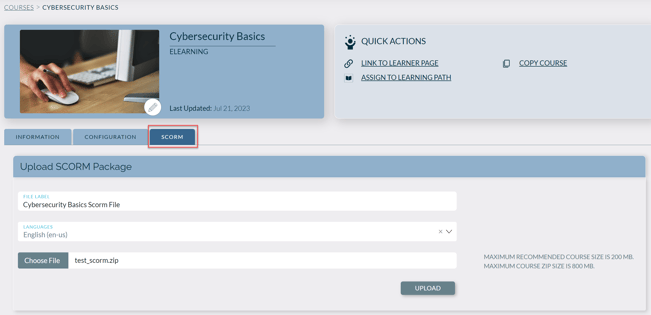
- Click UPLOAD. Large courses may take a few minutes to upload. If you receive the error message “File URL required” you may have an issue with your IMSMANIFEST.xml file.
- After the LMS successfully uploads the SCORM package, click the Launch icon if you’d like to preview the new online course on the Administrative side

eLearning Courses allow for multiple SCORM file uploads, one per language. This allows Learners to have the same course assigned to them, and able to access the version in their preferred language.