Course Reports - Course Details
The Course details report allows for extensive reporting on individual course, allowing for analysis on facets of the course like progress, completions, and average score.
How to Run a Course Details Report.
From the Administrative Dashboard of the LMS navigate to the "Reports" section in the main navigation side tab.
Then, select the "Course Details" option from the Course Reports Header.
When you're on the Learning Path Details report you'll see some basic options like a date range, groups, and microsites. If you select the column picker, you can directly select certain fields to include in the report. This is dynamic, so you will see the bottom column section move as you add/remove fields.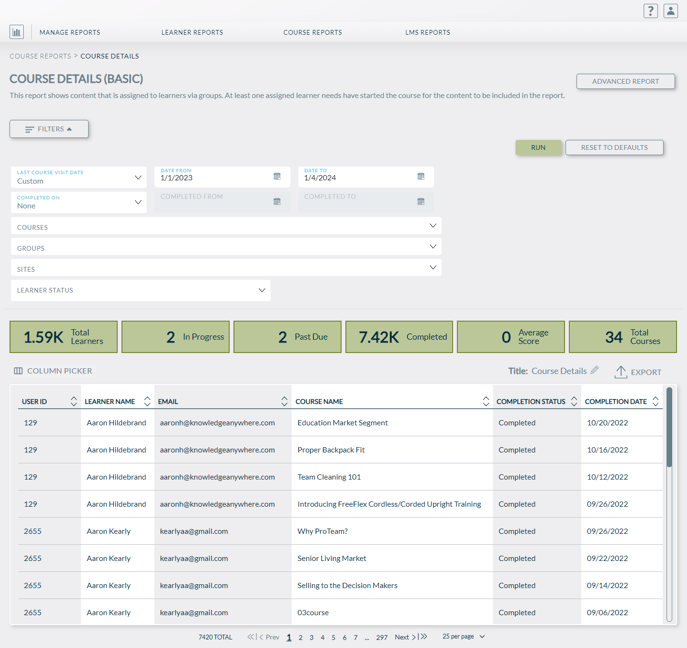
Note the large boxes that will give an overview of key details to the learning paths like total number of completions, progress, and average score. These will update automatically as options like learning paths and/or groups, and columns are selected.
If needed, select the Column picker for more basic options such as microsite or location.

If you need more specialized fields for your Learning Path Details report, like custom fields, choosing the Advanced reporting option may be more optimal for creating the report.
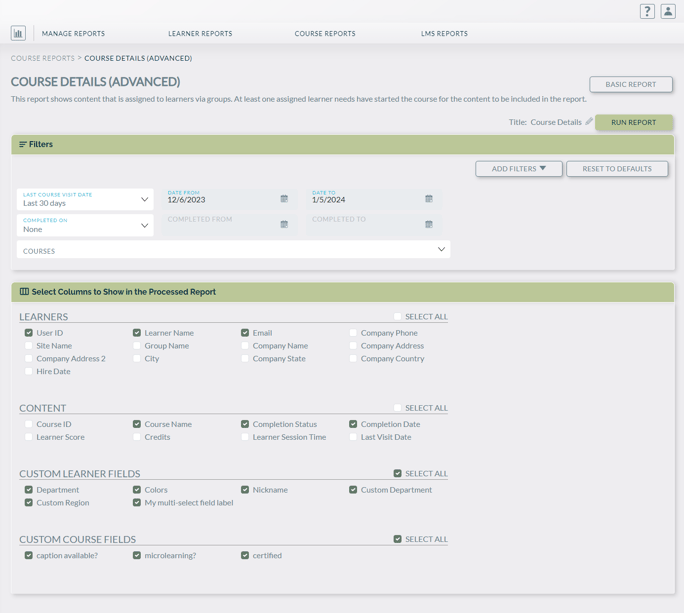
Once the report has been processed, a message will appear at the top saying that the report has been queued. A smaller white notification on the right will appear once the report has been processed, and you can choose to download, or, be routed to the report requests page.

Thank you for taking the time to explore course details reports. We sincerely hope that the insights shared contribute to your understanding of how learner details can enhance and potentially improve learners as a whole. Should you have any further inquiries or require additional assistance, feel free to reach out here for support. Happy learning!