Adding a new registration code and assigning it to a group
To add users to the LMS, create a registration code and assign it to a group. Users can then register using the code and access their group-specific training.
- Open the Administrative Dashboard
- From the Learners side menu, select Registration Codes in the Manage Access dropdown menu at the top.
- From the Registration Codes page that appears, select Add Registration Code
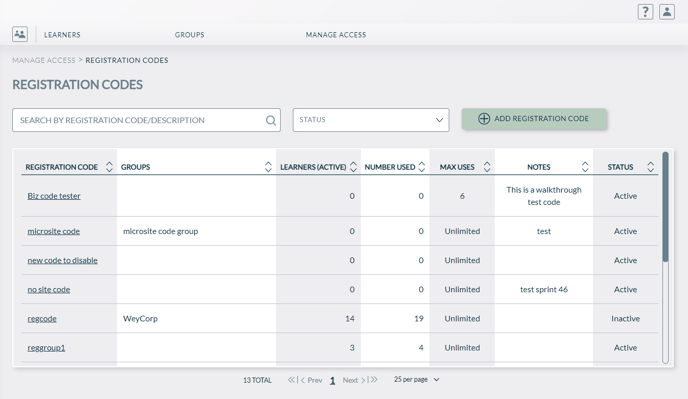
- On the page that appears, enter registration code details as shown in the example below:
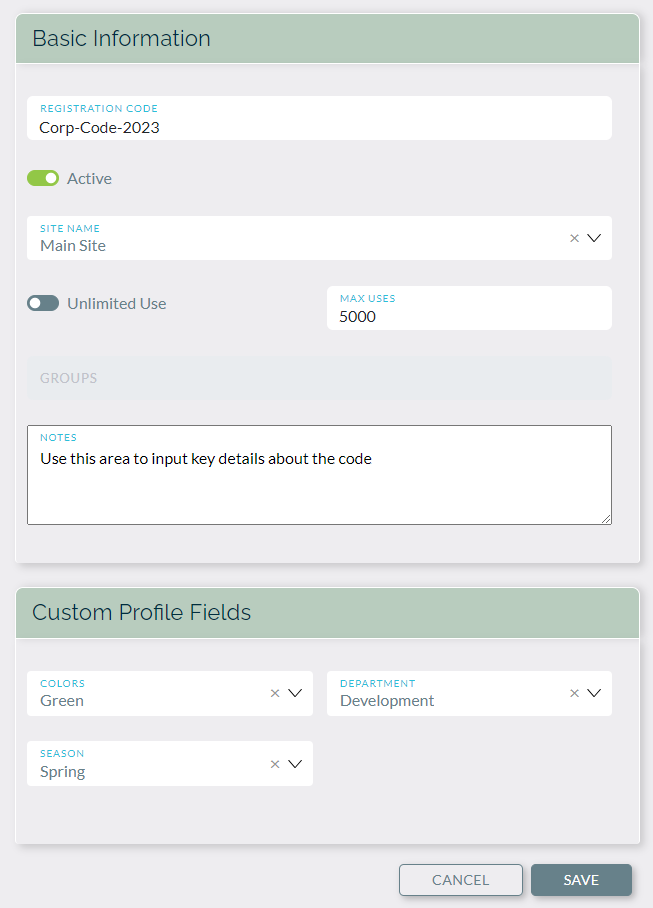
-
- Registration Code: Enter a name for the new registration code. You can use both letters and numbers. It is suggested to use simplistic, easy-to-recognize symbols like dashes (-) instead of underscores (_) to avoid confusion.
- Active: Select the Active check box to make the registration code active in the LMS.
- Number of Users: Select the Unlimited check box to allow an unlimited number of users to use the new registration code. To limit the number of users who can use the registration code, deselect this check box (as seen in the above image) and enter a maximum number.
- Custom Profile Fields: These fields enable the registration code to be funneled into groups with those specific fields selected.
-
- Select Save
- The new registration code now appears in the list
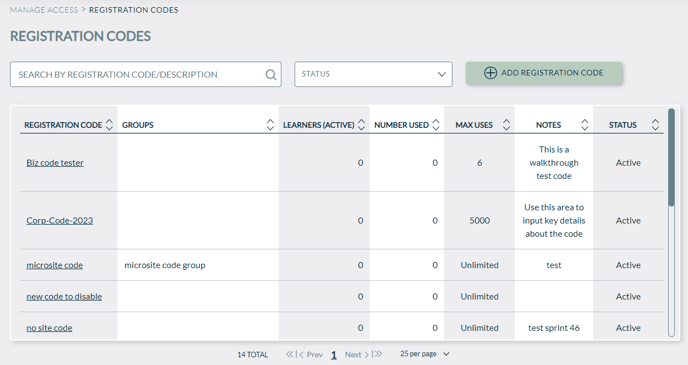
To assign a registration code to a group
- To assign a registration code to a group, from the Learners side menu, then from top submenu, go to Groups > Search Groups
- You can either Search by Group name, or directly select a group as shown in the example below.
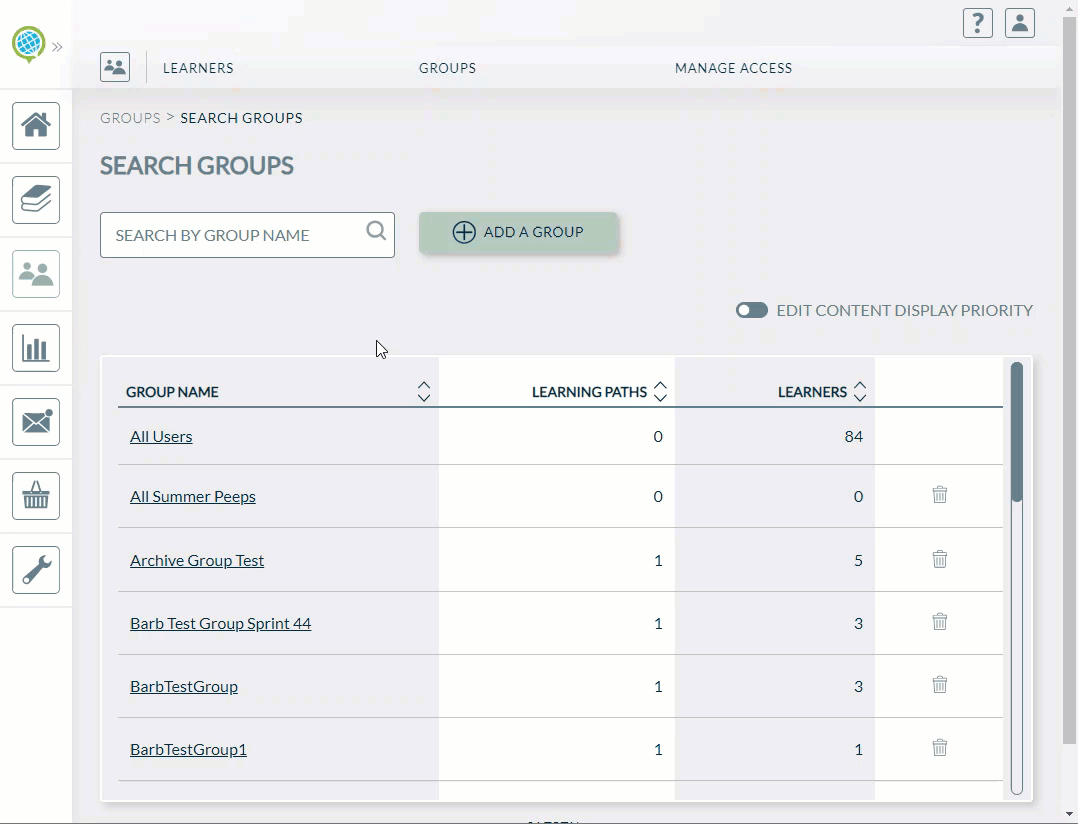
- Select Add New Attribute next to the group to which you want to add the new registration code.
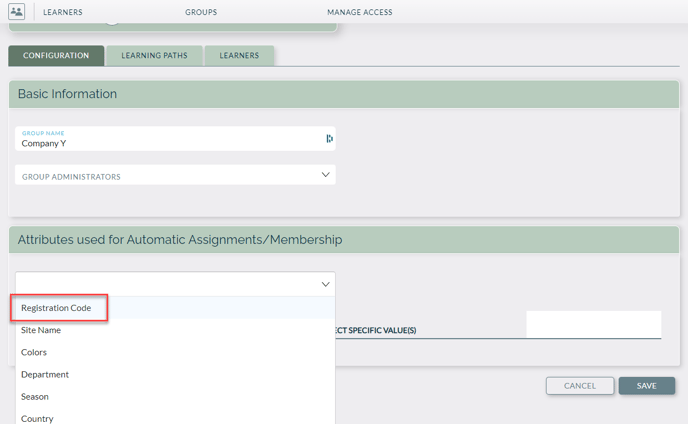
- On the Add/Update Group page that appears, under Attributes, select the Registration Codes option. Note: learners, be sure to implement them into the registration code, as seen in Step 4 in section above titled To add and assign a new registration code
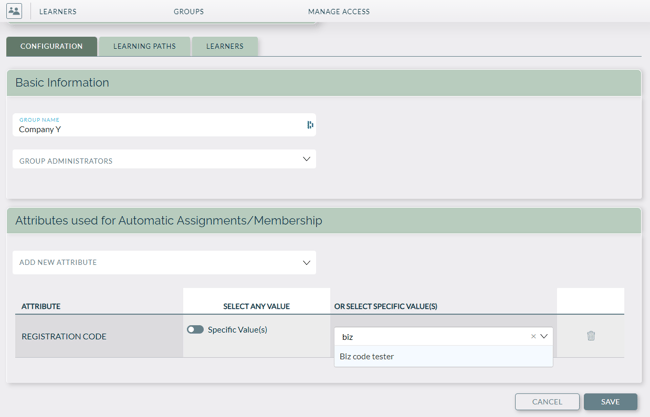
- Select the appropriate registration code, then click Save to assign the code to this group
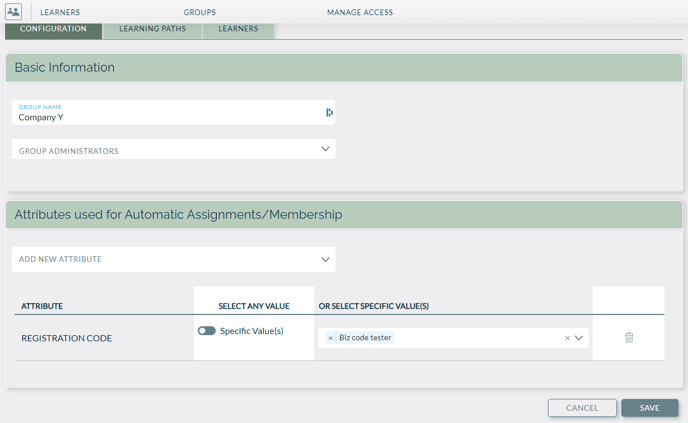
- Administrators can now send email with registration instructions and the new registration code to users. Once registered, the users will be able to access their group-specific learning path and its training content.