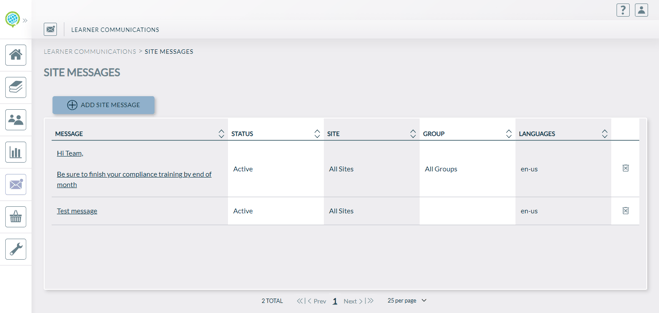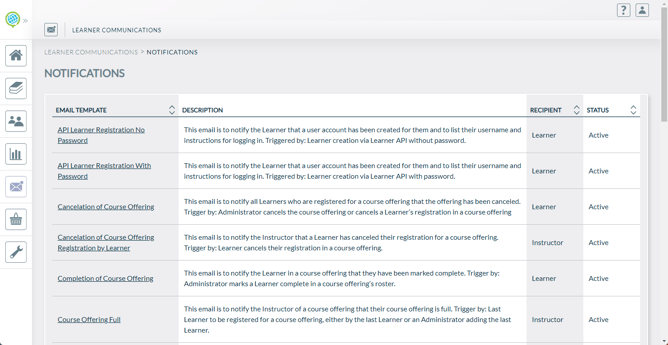Site Messaging and Notifications
Effortlessly reach all users or specific groups, enhancing learner outreach. Embrace efficient, mass communication to keep learners engaged and informed.
Accessing the Admin Messaging Function
Administrators can access the messaging function by navigating to the Envelope button on the lefthand side of the administrative dashboard. Knowledge Anywhere supports two types of learner messaging: Site Messages and Notifications.
Site Messages are popups that will appear on the learner home page. Site messages can be created and tailored specifically to your learners.
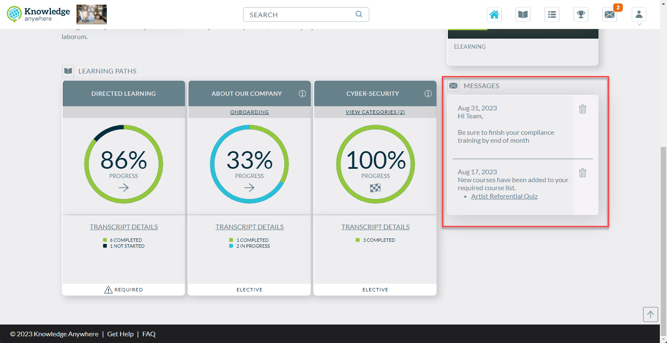
Notifications are emails that are sent directly to the email inbox of the associated learner. Notifications are premade, utilized for specific functions of the LMS, such as account verification, past due courses, and password reset. These notifications are customizable in that email itself can be adjusted to your organizations tastes, such as adding a logo, and the text within the email. The example below is an email that was sent as a test to an Outlook account to gauge how the email will look.
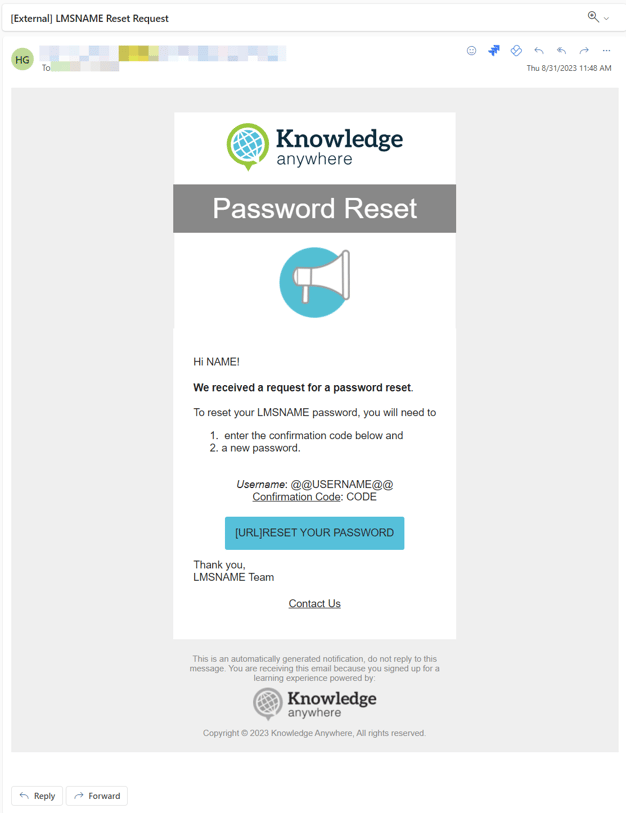
Site Message Management
Site Messages
Administrators can find a comprehensive list of all site messages created within the LMS. These messages can be freeform, and contain whatever information that would be needed to convey to learners. Unnecessary or outdated site messages can be easily removed from the list by pressing that X in the column on the far right, ensuring that users receive only relevant information and better organize your site messages.
Note: Site Messages, once turned inactive, will not reappear to learners. Copying the text and creating a new site message will enable the message visible to learners
Email Notification Management
Notification Listing
Administrators gain a clear overview of all available email notifications in the application, facilitating effective monitoring and management. Notifications cannot be deleted and are intrinsic to the functions of the LMS and learners
Notification Edit
The notification edit function enables administrators to modify and customize the content of notifications, ensuring that the information delivered to users is accurate, tailor-made, and timely. Logos, text, translations, and format can all be adjusted to fit your organization's branding standards. The example below is the Password Reset notification.
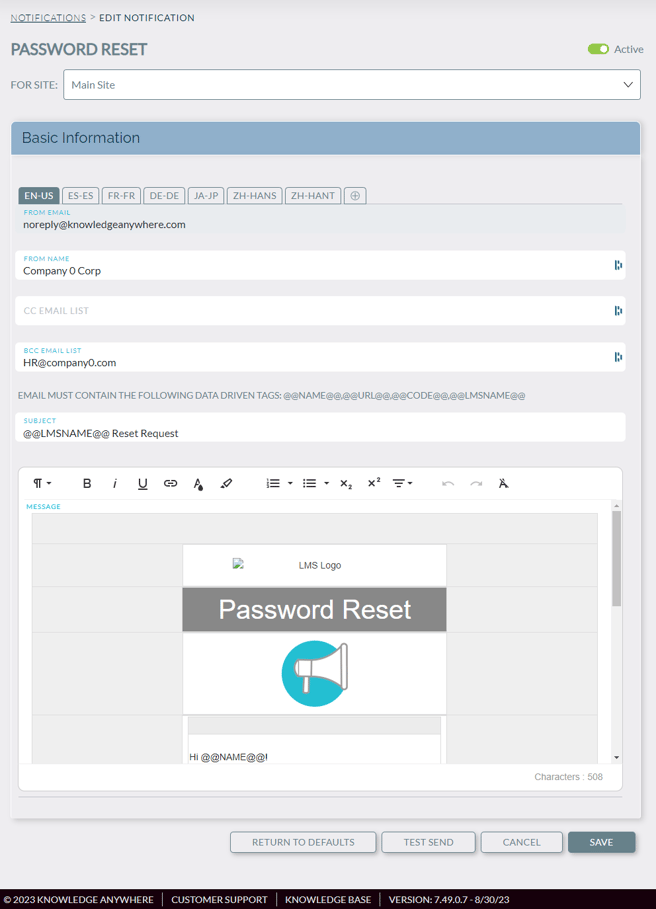
If necessary, administrators can utilize "return to defaults" which will reset the notification, maintaining consistency with Knowledge Anywhere's standard communications while accommodating specific needs.
Administrators can also send test notifications to themselves (sent to the email attached to their profile), ensuring that messages are accurate. This is helpful in understanding how the email looks.
The body of the email can be adjusted to include your organization logo, and custom text.
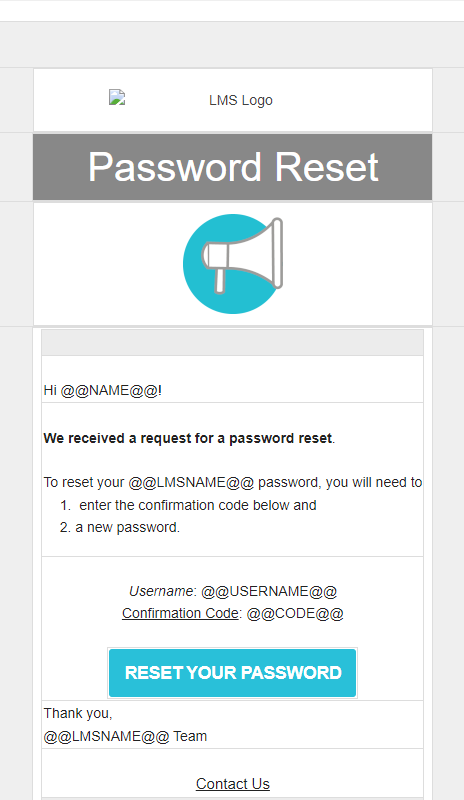
For more information on when automated email notifications are sent, look here.
Need Help?
If you have questions about this feature or encounter any issues, please contact your system administrator or LMS support at support@knowledganywhere.com.