Learner Reports - Badges
This report shows the badges earned by learners and the dates they were achieved. It helps track their progress, fosters a sense of achievement, and represents their hard work and dedication.
Badges are an effective tool for maintaining learner engagement and making their training experience enjoyable. By incorporating badges into their learning journey, learners are motivated to actively participate and stay committed to their training.
How do I run a Badges Report?
- From the Administrative side of the LMS navigate to the "Reports" tab in the side bar.
- Hover over the Course Reports header and select "Badges" from the dropdown.
- When you're on the Badges report, select appropriate options in the filters you'd like to include in the results.
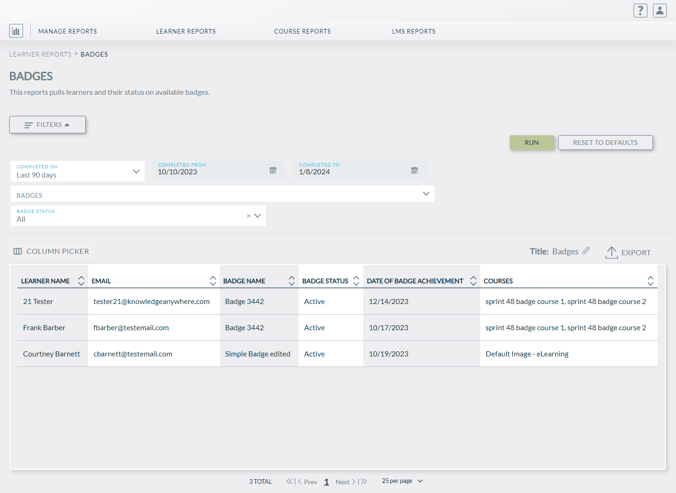
- Once you've selected all the fields you'd like to include in your Classroom Enrollment report, select the "Run" button.
- Results will be generated.