Learner Purchase History
View your Learners' Purchase History on their profiles via the Administrative Dashboard
Purchase History is accessed via the Learner's details in the Administrative Dashboard. If a learner has purchased courses via ecommerce, they will be listed here.
To navigate to the Purchase history, first search for a learner in the Administrative dashboard under "Learners." Once you have found the learner you are searching for, drill into the Learner Details and select the "purchase history" tab.
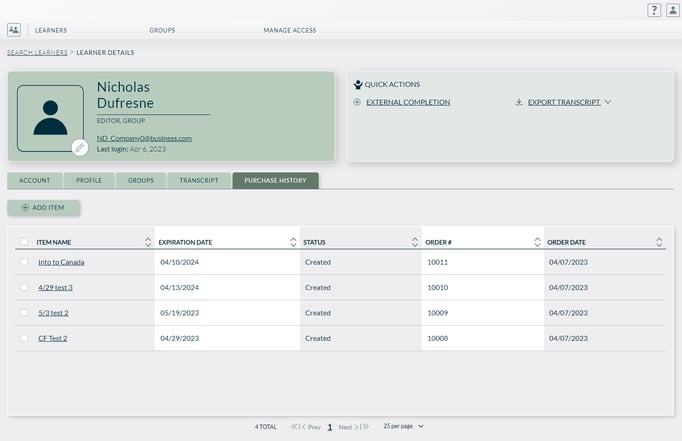
Courses can also be added to a learner's purchase history.
1. Select Add Item will open a new window
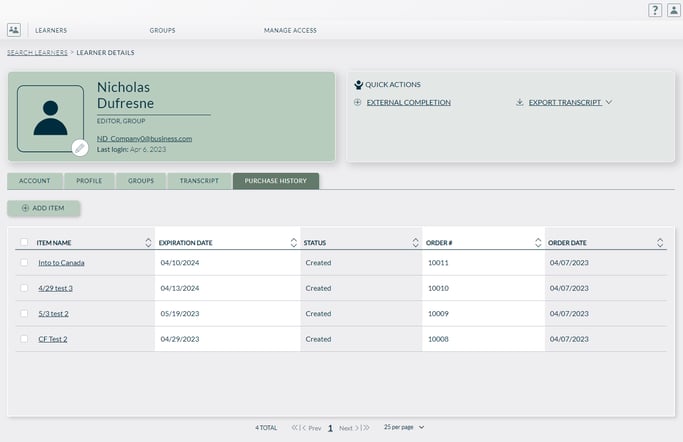
2. Choose the courses you want to give to the learner and add an expiration date
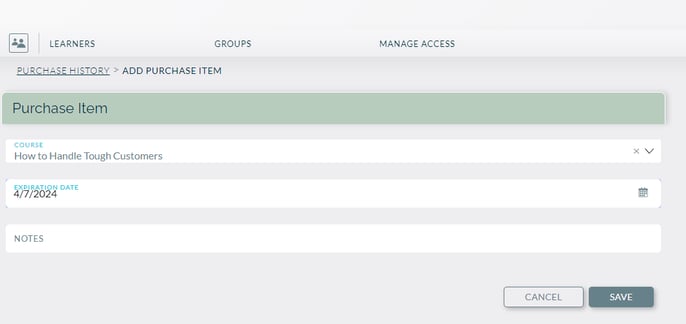
3. The course will now appear in their purchase history
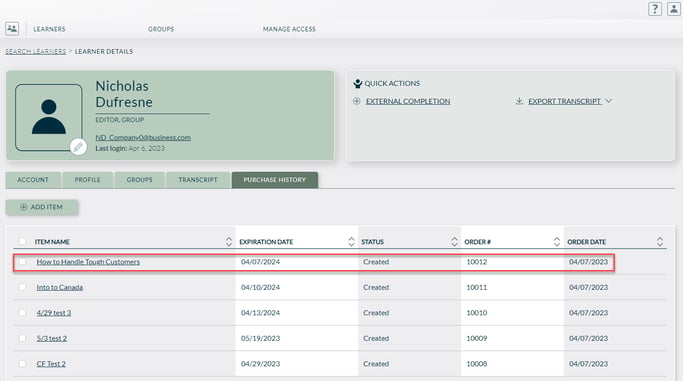
Be sure to note, adding an item equates to an admin "gifting" the course. No monetary transaction is made.
Clicking on a course title will bring up key information on a Purchase Item section regarding the transaction and reveal key editing options.
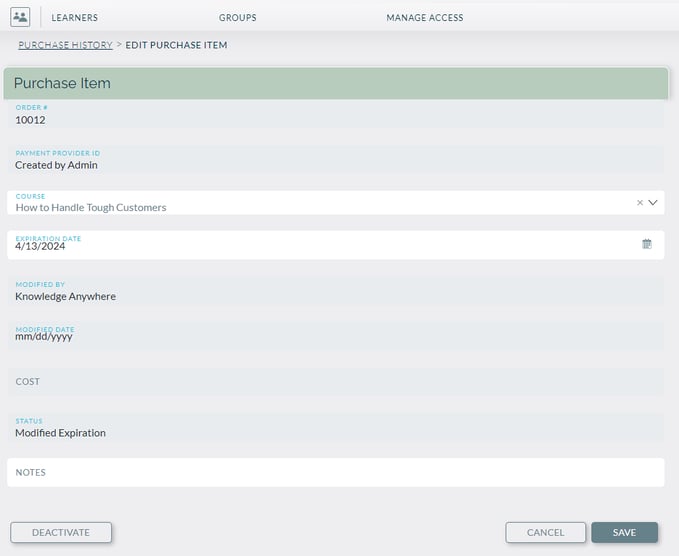
The course attached to the order can be changed along with the expiration date. In the screenshot above, the expiration date was changed on the "How to Handle Tough Customers" so the status has changed to "Modified Expiration," which will display whenever a course is adjusted in this screen. Courses can also be deactivated in this section by selecting the "deactivate" button on the bottom left.
The Transcript history is only visible when eCommerce is turned on in the site variables. For more details on ecommerce, contact your account representative.