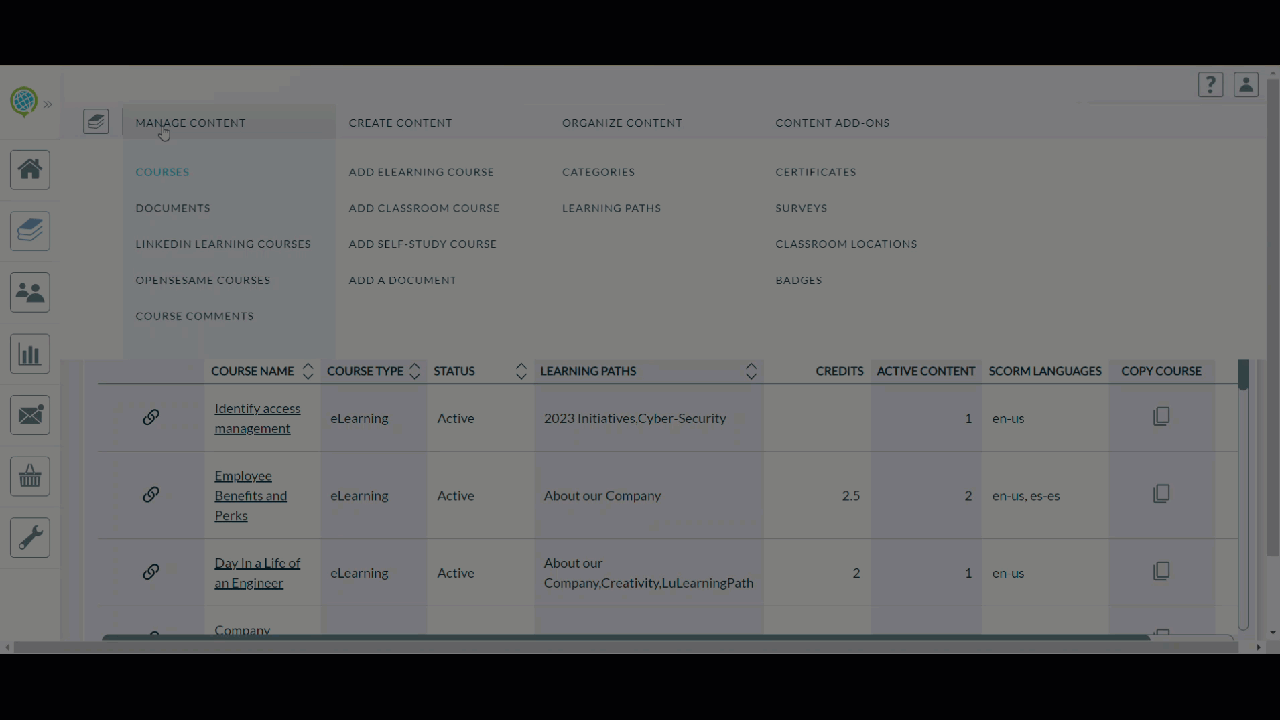How to I add course(s) to learning path(s)?
A learning path is a defined curriculum of assigned training courses in the LMS, including online, classroom, and self-study courses, typically assigned to a group for consistent training.
There are two ways to add course(s) to learning path(s), as shown below:
To assign courses to a learning path, starting from the learning paths page
- Open the Administrative Dashboard
- Select Content tab, then under Organize Content section, select Learning Paths
- Click on the number under the Courses column, then click Manage Courses
Alternatively, click on the Learning Path Name - In the Learning Paths Detail page, shown below, click COURSES tab
- Click CHOOSE COURSES TO ADD and choose a course. It will appear on the grid below
- Repeat above step for each course you want to add to the learning path and then select Save
From this page you can change the order of the courses shown on the learner site by dragging the up-down Priority arrows, then click Save
To remove a course from the Learning Path, click on the deselect icon, then click Save
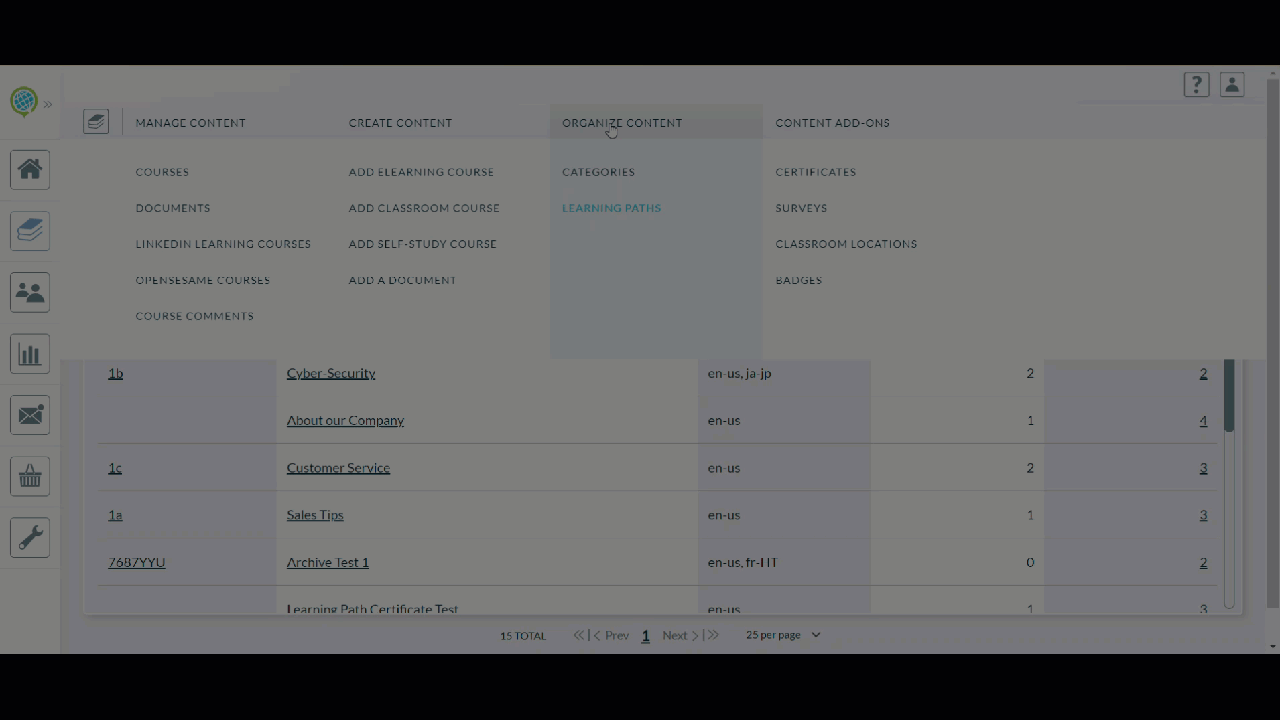
To assign a course to learning path(s), starting from the courses page
- Open the Administrative Dashboard
- Select Content tab, then under Manage Content section, select Courses
- Search for a course. Note the Learning Paths column that lists all the learning paths that the course is part of, if any
- Click on the course name link
- In the Course Detail page, find the Quick Actions section on top and click Assign to Learning Path
- In the CHOOSE CONTENT TO ASSIGN search box, search for the learning path, and the selected learning path appears below the search box
- Repeat step above for each learning path you want the course to be added to, then select Save
- Back in the Courses page, note that the Learning Path column now shows the learning path from step 7.