(P) How to Configure xAPI Integration with LinkedIn Learning
Knowledge Anywhere supports xAPI integration with our Linkedin Learning integration.
Step 1: Sign in to your LinkedIn Learning account as an administrator and go into Me (in upper right) > Integrate.
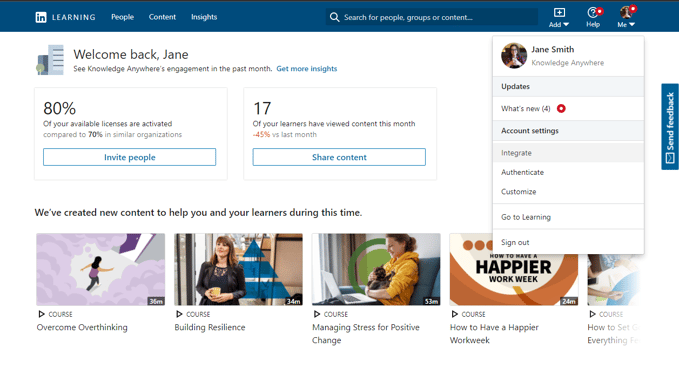
Step 2: Under Integration, click on Configure reporting integration. Here you will find the Configure xAPI section. Expand this section and click Add Integration.

Step 3: In another browser window or tab, sign in to your Knowledge Anywhere LMS Admin and navigate to Site > Public API Keys and click Add New.
Step 4: In the next screen, input the following values and click Create API Key.
- Site Name: Linkedin Learning
- URL: https://www.linkedin.com

Step 5: On the next screen, find the Linkedin Learning entry just created and note the Client and Secret text. These are unique to your LMS and protect them as any password.

Step 5: In the Edit xAPI Integration modal, input the following values into the fields specified using your LMS’s domain name.
- Integration name: A name of your LMS
(Example: Client LMS) - User Type: Email
- OAuth Server URL: https://<your Knowledge Anywhere LMS name>/auth/token
(Example: https://clientname.knowledgeanywhere.com/auth/token ) - Tenant Server URL: https://<your Knowledge Anywhere LMS name>/xAPI/statement
(Example: https://clientname.knowledgeanywhere.com/xAPI/statement - Client ID: <Client value from previous step>
- Client Secret: <Secret value from the previous step>
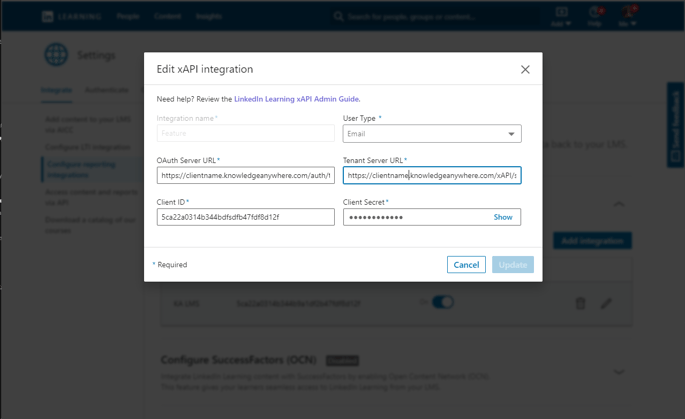
Step 6: Last step is to click Enable.
Your users can now track their Linkedin Learning in your Knowledge Anywhere LMS