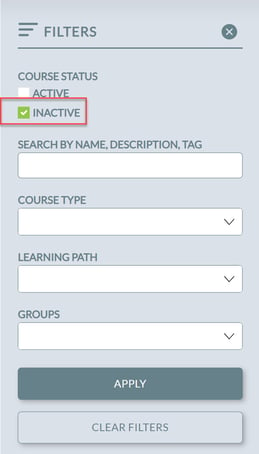How do I preview an online course before making it public?
In Knowledge Anywhere's LMS, use the Course Details page to set an online course to "inactive" so that you can preview the course before pushing it to your live learning site.
To preview an online course
- Open the Administrative Dashboard
- From the Content tab, select Courses
- Search for the Course to preview
- Click on the course name
- On the Course Detail page that now shows, stay on the Information tab
- Turn off the Active toggle
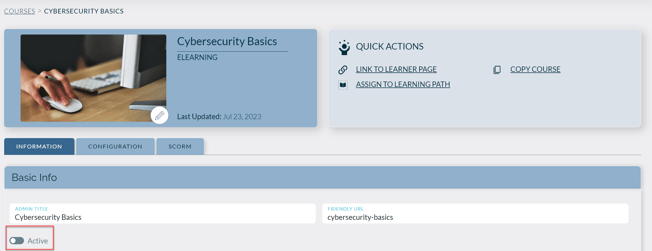
- To add and then preview a (newer) version of SCORM, start with step 2 in these steps
- If everything looks good, go back to INFORMATION tab and turn on Active toggle, and then select Save at the bottom of the page
How to find inactive courses
- On the Courses page, search for all inactive courses by first clicking on FILTERS icon

- Select Inactive in the Active search filter and then select Search