How do I manage course comments?
Course comments allow users to provide instant feedback on a course in the LMS. Administrators can review and manage comments before they are visible to other users, ensuring a positive learning experience.
To manage course comments
- Open the Administrative Dashboard
- From the Content tab, find Manage Content menu, and select Course Comments
- On the Comments page that appears, note that the Status defaults to ALL
- You can select a column heading to sort the pending comments by User Name, Course, Date, or Comment.
- To find all unapproved comments: select PENDING in the STATUS dropdown
- To approve a comment, click the THUMBS UP icon next to the comment you'd like to approve.
That comment is now moved from the Pending to Approved status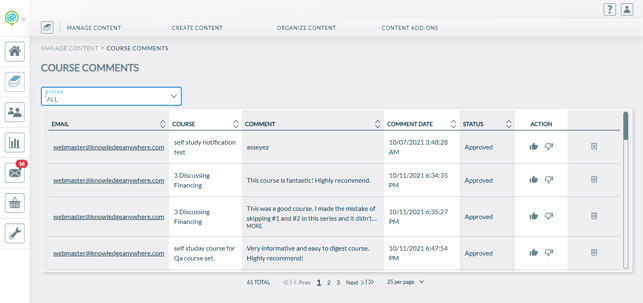
- To reject a comment, click the THUMBS DOWN icon next to the comment you'd like to reject.
That comment is now moved from Pending to Rejected status - To delete a comment, click the trashcan icon next to the comment you’d like to delete but be aware that the comment will be removed from the system and cannot be retrieved