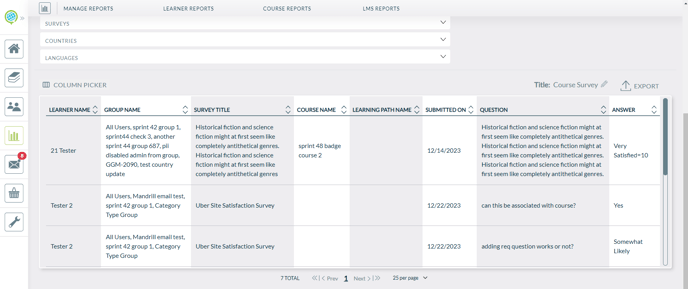Learner Reports - Course Survey
This report displays survey feedback from learners, including their names, group, Course Set, course name, feedback date, survey question, and answer.
The default is to run this report against all users and all courses for which a survey has been responded to across all time. The output of this report can be narrowed by running it against only a few groups or a single group of learners, by limiting it to only one course set or course in that set or a specific survey, or by specifying a date range.
How do I run a Course Survey Report?
To run a Course Survey report follow the instructions below:
- From the Administrative Dashboard of the LMS, navigate to the "Reports" tab in the side menu.
- Then, select the "Course Survey" tab from the course report dropdown menu at the top.
- When you're on the Course Survey tab, select the appropriate information you'd like the report to display.
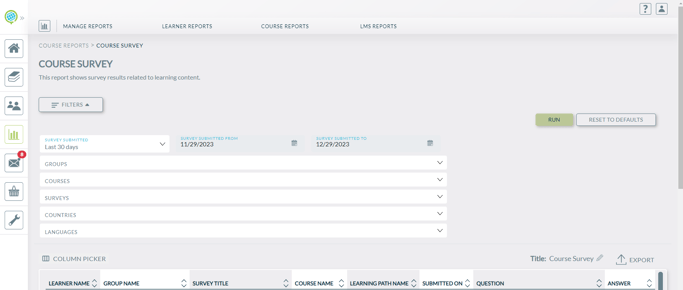
- Once you've selected all the fields you'd like to include in your Course Survey Report, select the "Generate Report" button.
- See below for a sample output of the Course Survey Report.