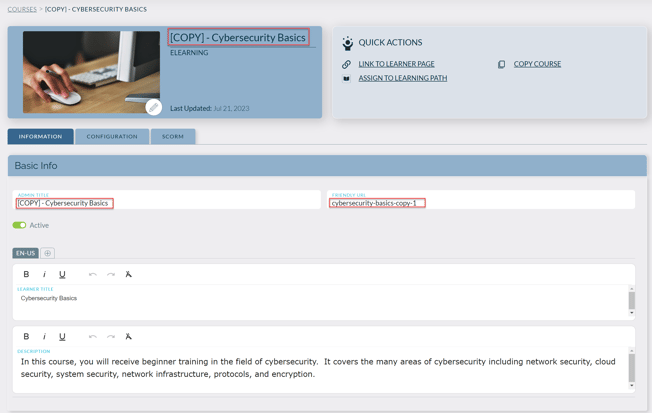How do I duplicate an entire course?
If you require creating a course with content that closely resembles an existing course, duplicating the course and making necessary edits will significantly save your time and effort compared to starting from scratch.
To duplicate an entire course
- Open the Administrative Dashboard
- From the Content tab, select Courses
- Select the course that you wish to duplicate, and click the copy icon
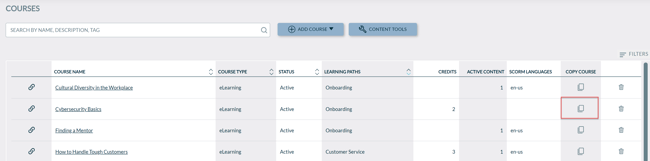
- A panel slides out giving the option to also copy active course files.
For an e-Learning course, the option is to copy SCORM packages.
For a self-study course, the option is to copy Documents.
- Select COPY COURSE
- This creates a new course, and immediately opens the Course Edit page. This new course has all the same data as the original course except for the Admin Title (new course has the prefix "[COPY] - ") and the Friendly URL (which has the suffix "copy-x")