How do I create a badge, how are they earned, and how are badge completions tracked?
Badges are a fun way to engage and encourage your learners to take courses. Badges can be earned upon completion of a course or multiple courses. Learners will receive a notification when they earn a badge, and see it on their transcript page.
How to Create a Badge
- Global Administrators can login to the Administrator Dashboard
- From the Content menu, find Content Add-Ons top menu and click Badges
- From the badges page, click Add Badge
- Enter a badge name you would like the learner to see. If your site serves learners in multiple languages, you will see an option to localize the name of the badge in available languages
- Badges are active by default. However, you can make the badge inactive if you don’t want learners to see the badge or if you want to hide a badge
- Select a badge image you would like the learner to see
- Assign one or more courses that must be completed by the learner in order to earn the badge
- Click Save
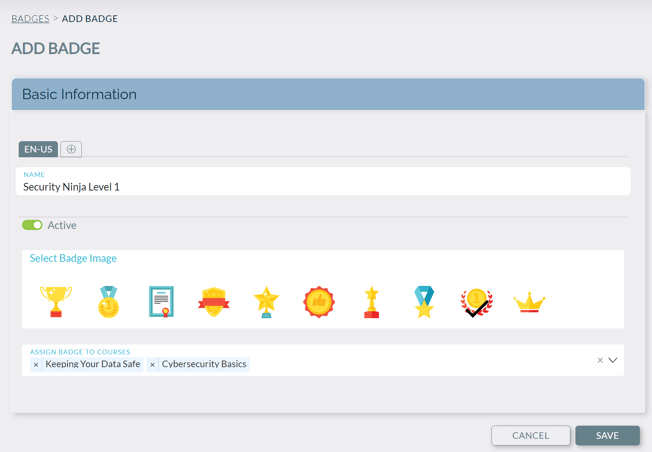
How to Search/Edit/Delete Badges
- Global Administrators can login to the Administrator Dashboard
- From the Content menu, find Content Add-Ons top menu and click Badges
- From the badges page, search for a badge by badge name, by the courses that participate in that badge, or by badge status
- You can click into the Courses column to see which courses need to be completed by a learner in order to earn that badge
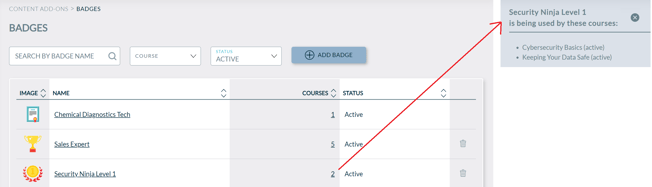
- To delete a badge, click on the trashcan icon next to badge, if available. Badges that are already earned by learners cannot be deleted. They can only be inactivated so that it cannot be earned in the future
- To edit the badge name, badge status, or image, click on the badge name hyperlink
- In the badge edit page, make any edits that is allowed. In the example below, the badge has already been earned by learners, so no new courses can be added, nor existing courses be removed from the badge.
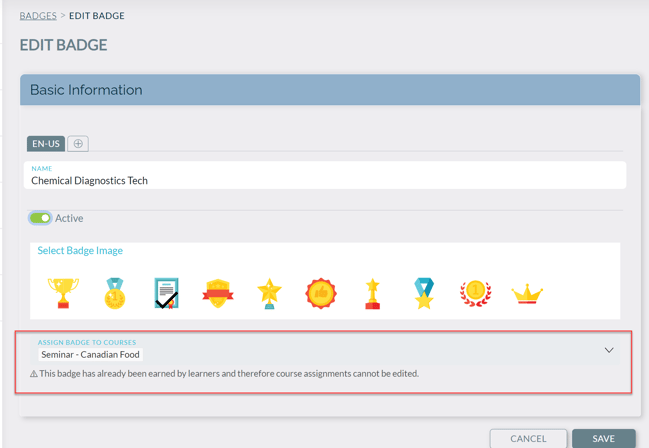
How Learners Earn Badges
Learners can also go to the achievements section of their transcript by clicking on the trophy and see badges earned.
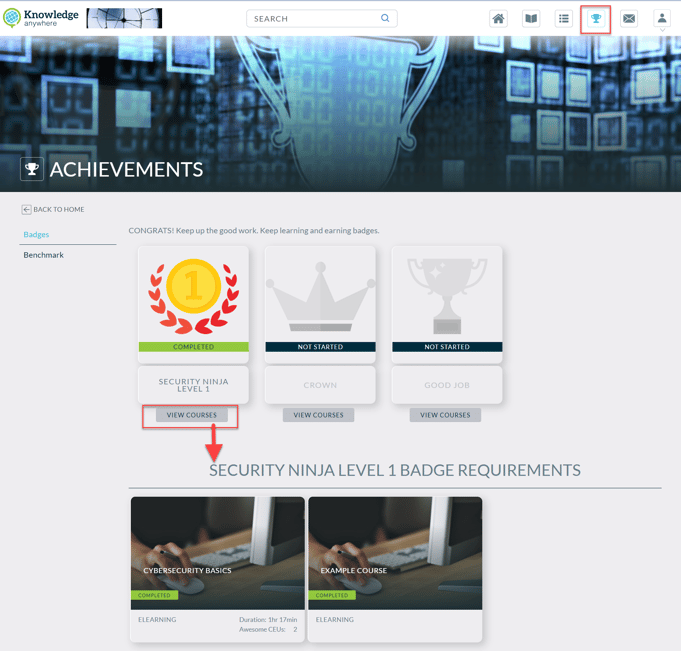
Badges earned will appear in color and badges waiting to be earned will appear in black and white.
Important to note:
- If multiple courses are assigned to a badge and learners only have access to some of the courses that are assigned to the badge, then they will not be able to earn the badge.
- Badges are not applied retroactively to previous course completions. If users completed the course prior to the badge being created, then they will not be eligible to receive the badge.
Tracking and Reporting
Admins will be able track to how many badges were earned and by whom by going to one of two reports:
- Reports > Users Report. Admin can add the number of badges earned as a custom field to see how many badges the learner has earned.
- Reports > Badges Report: Admin can run a report on any badges(s) to see how many times it has been earned over a date range.